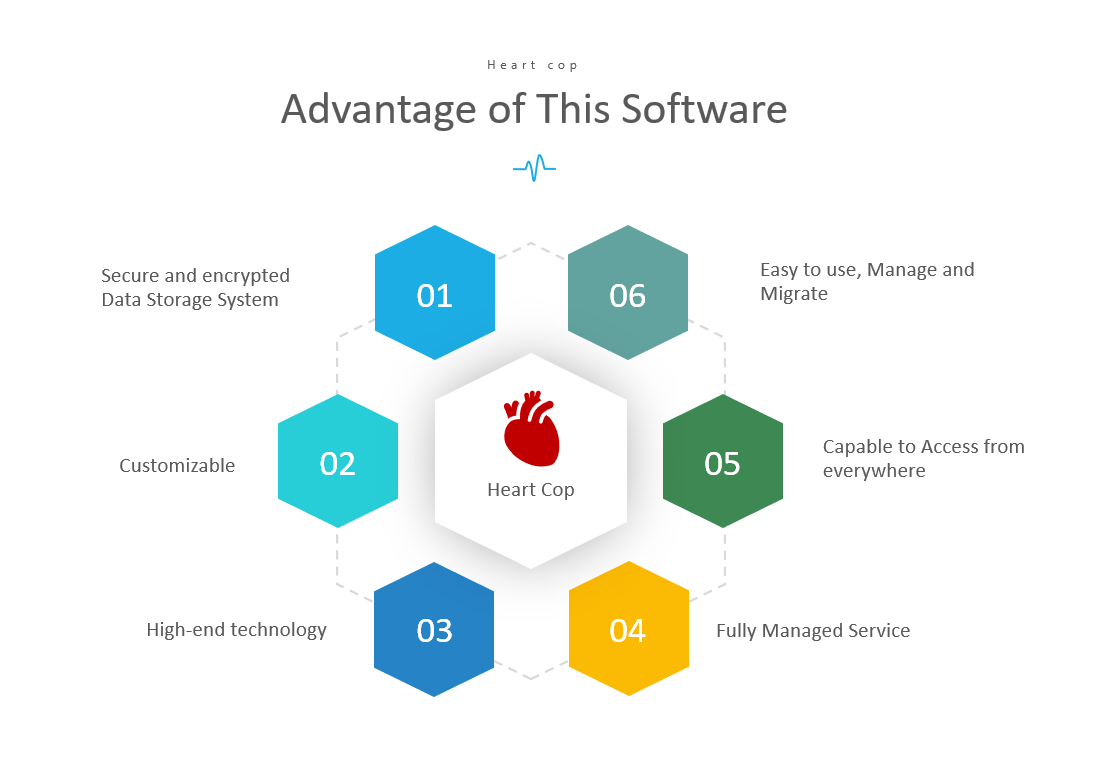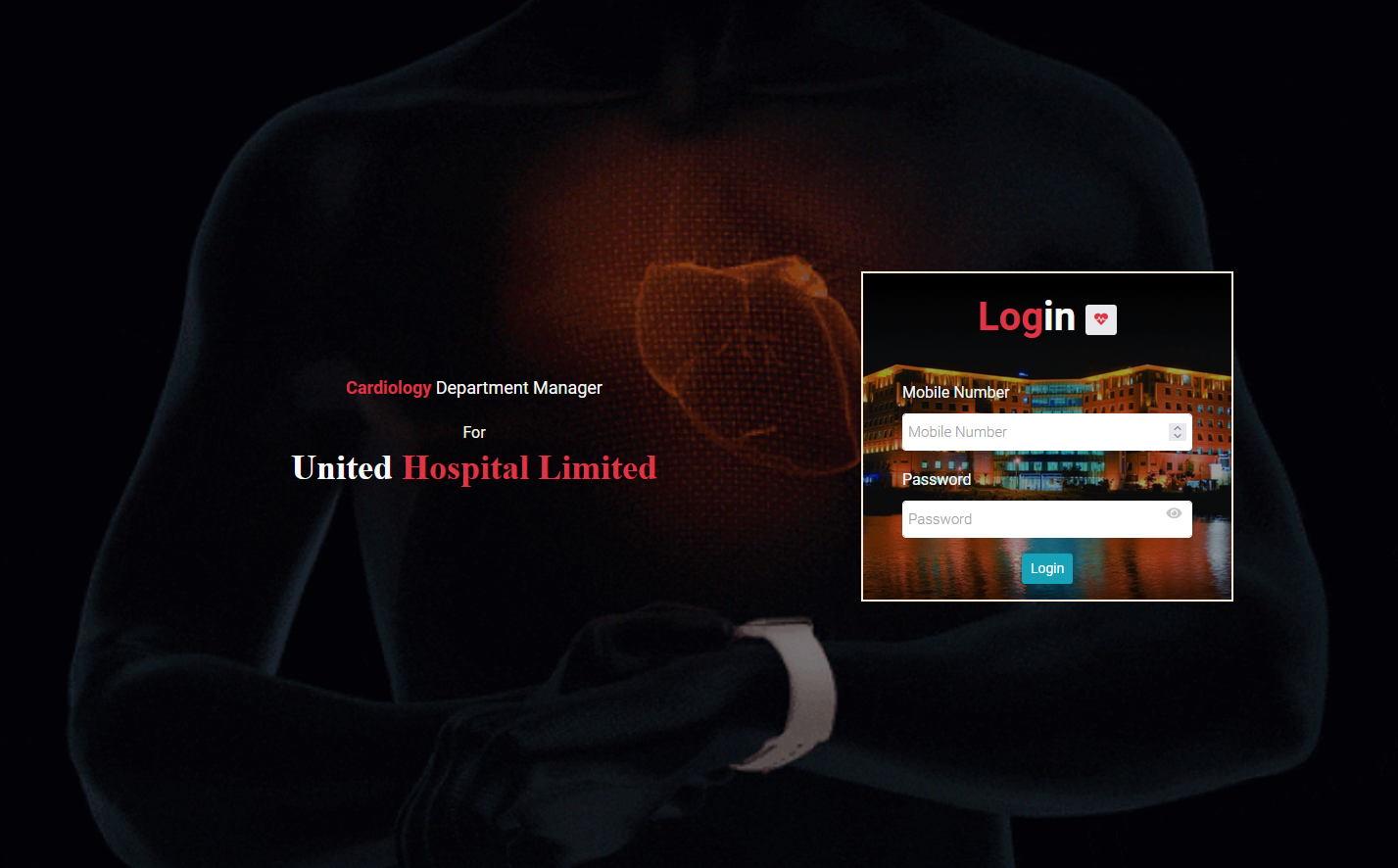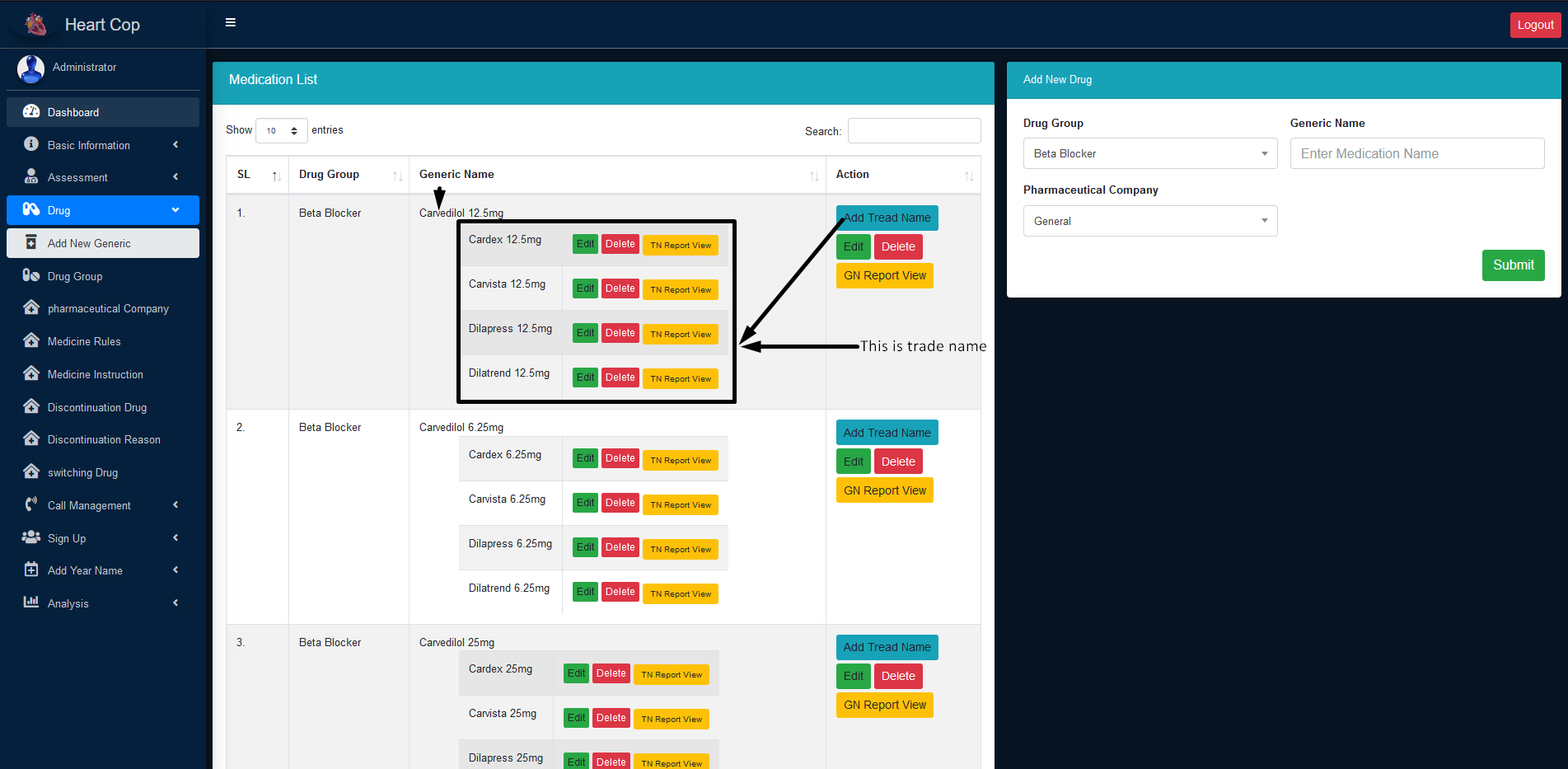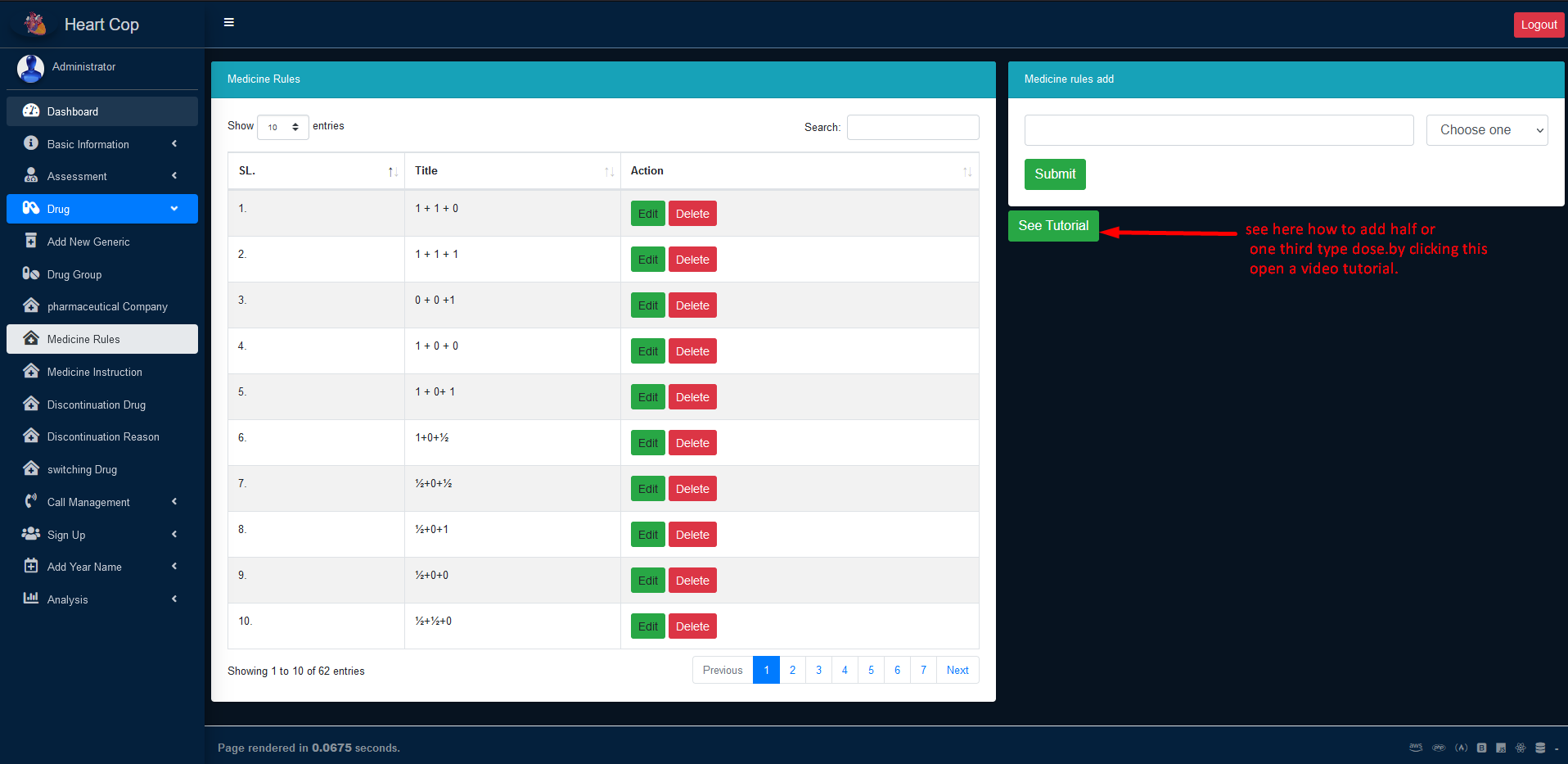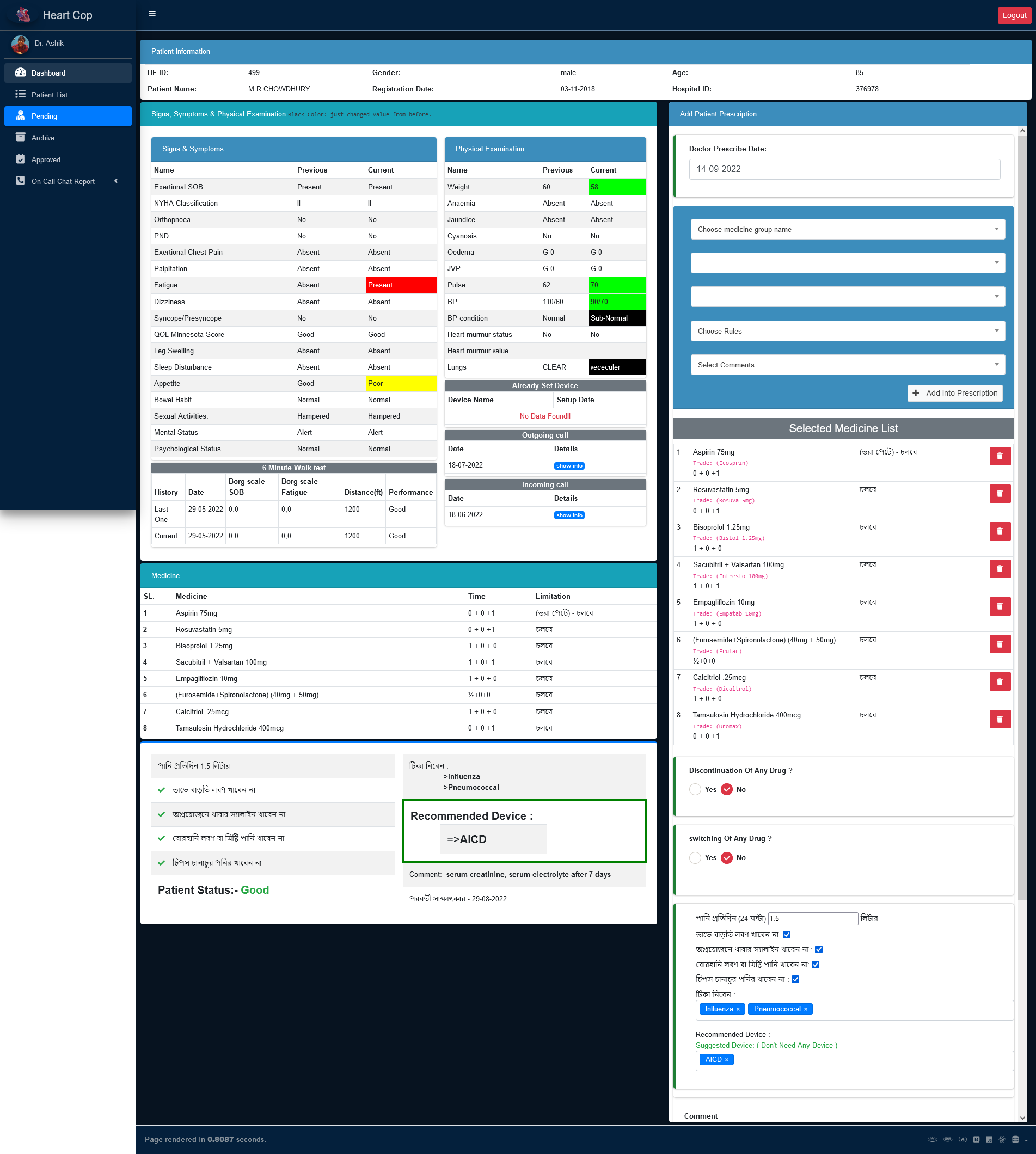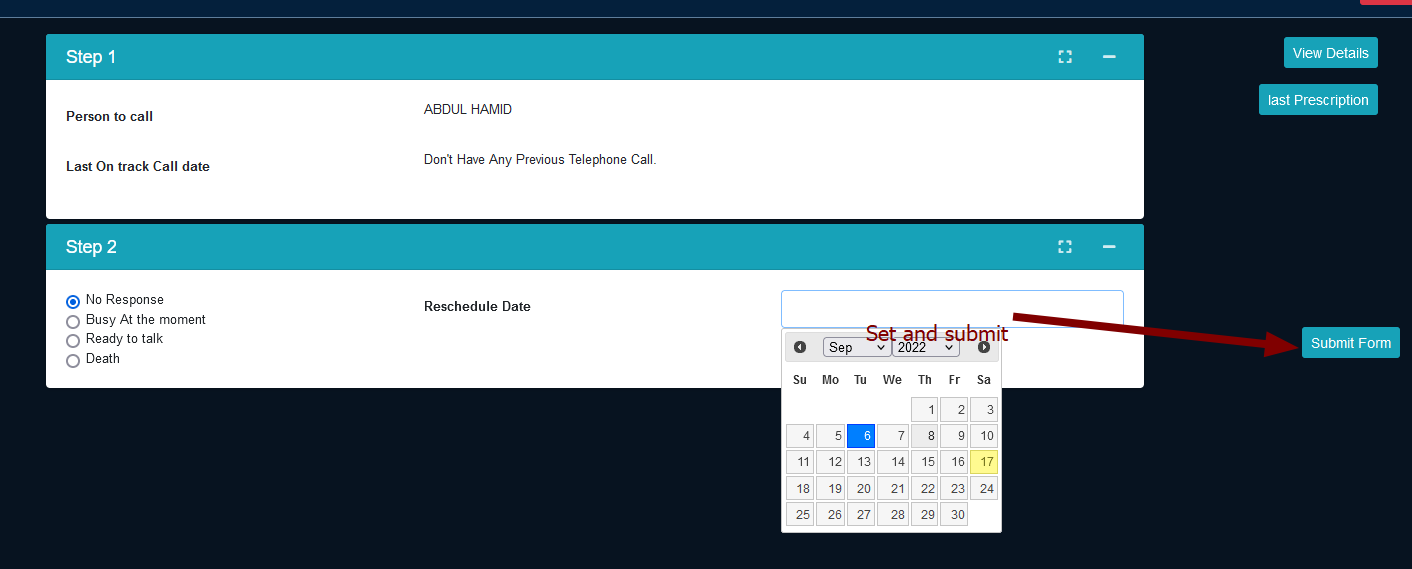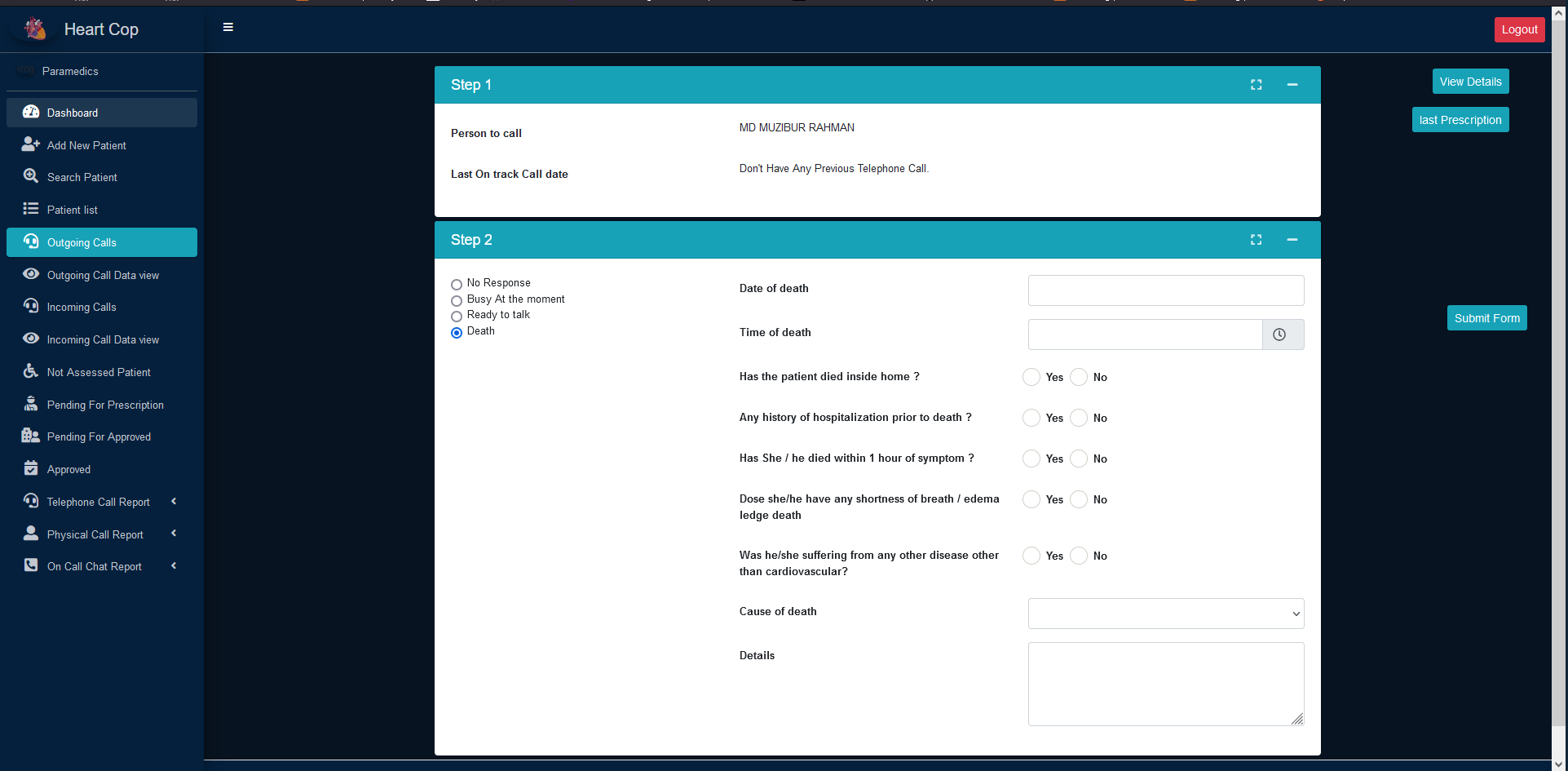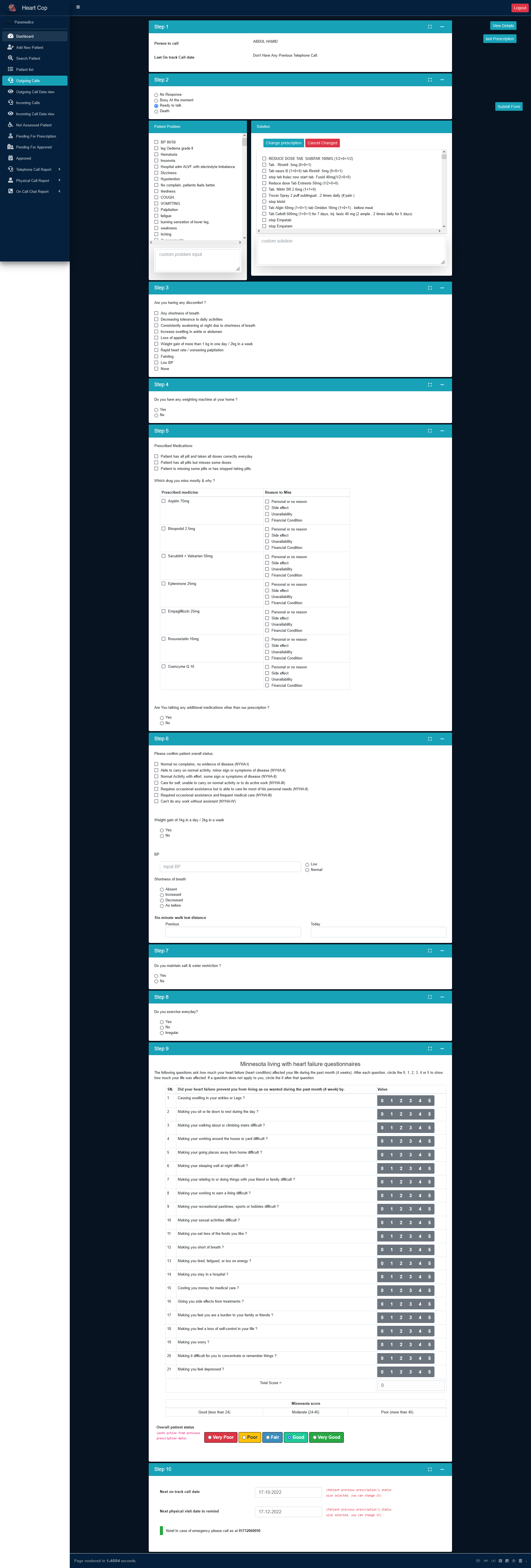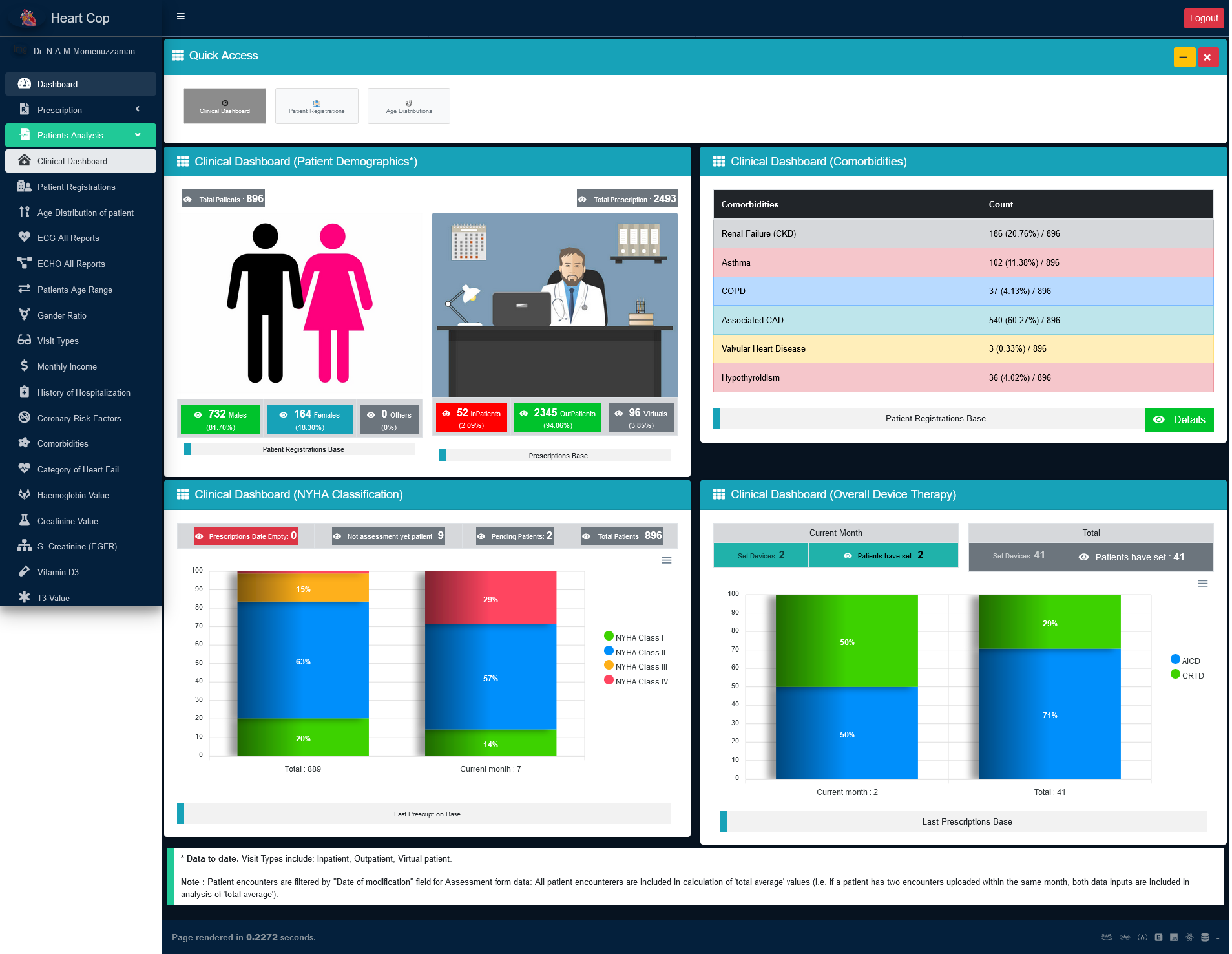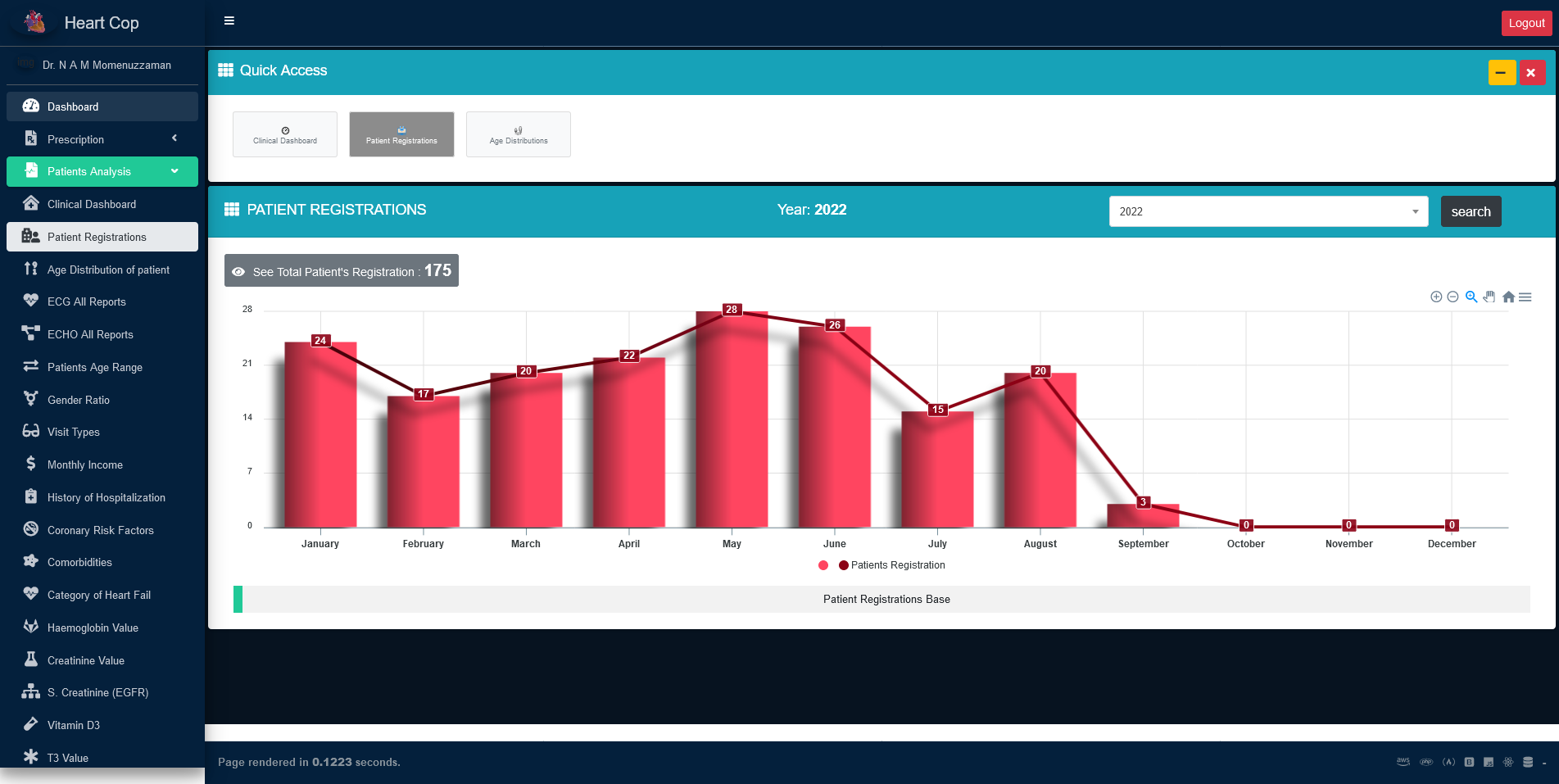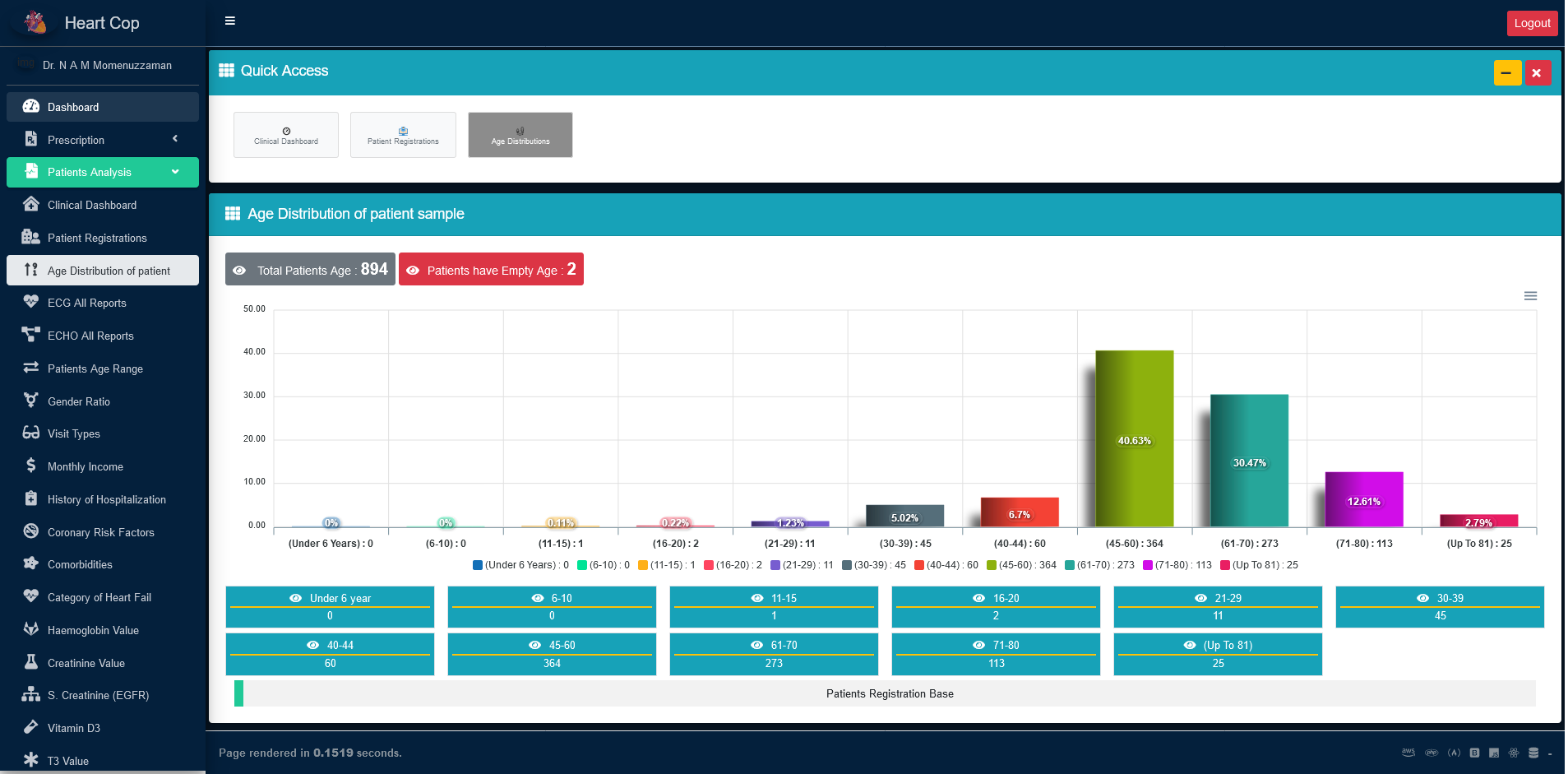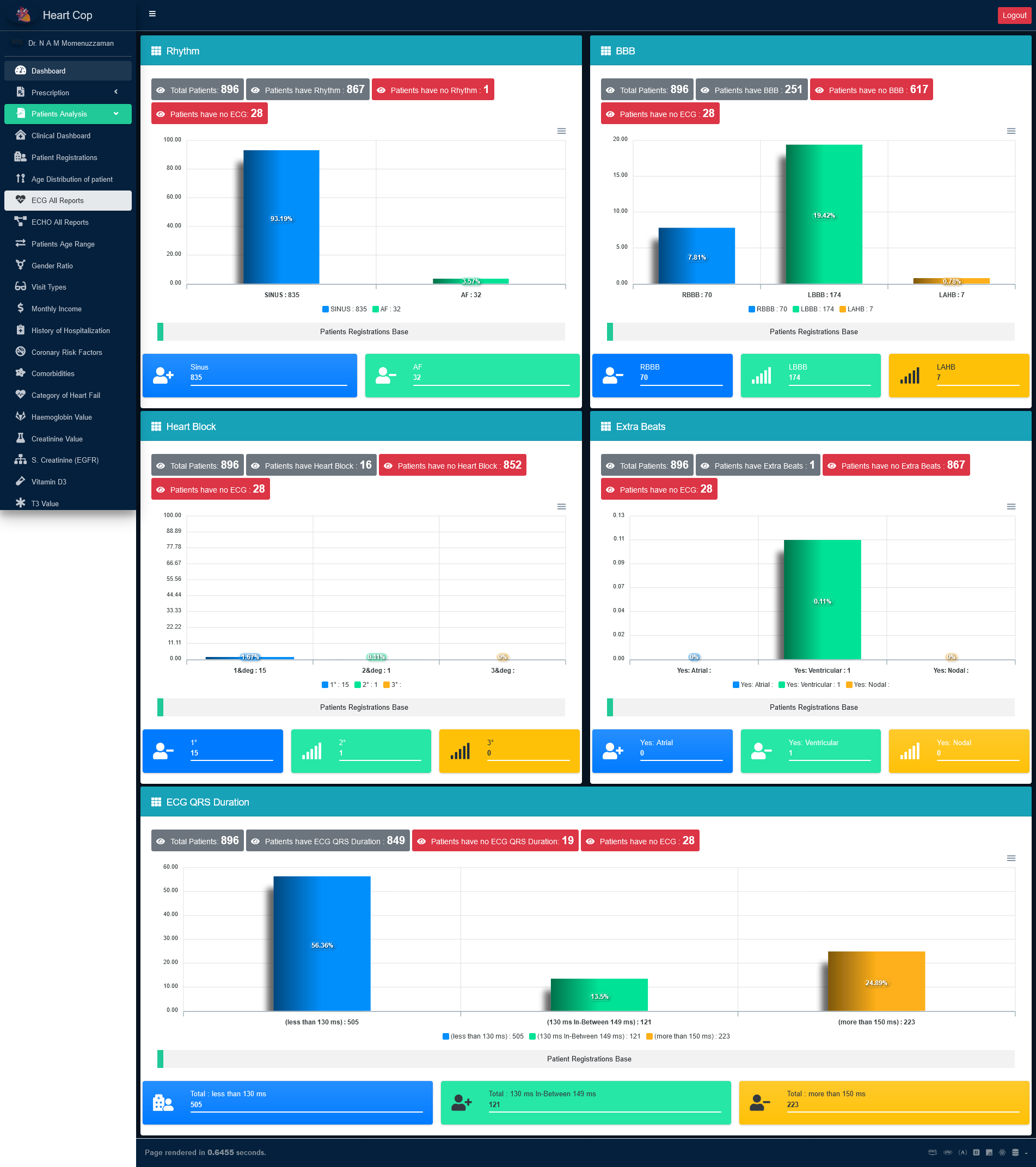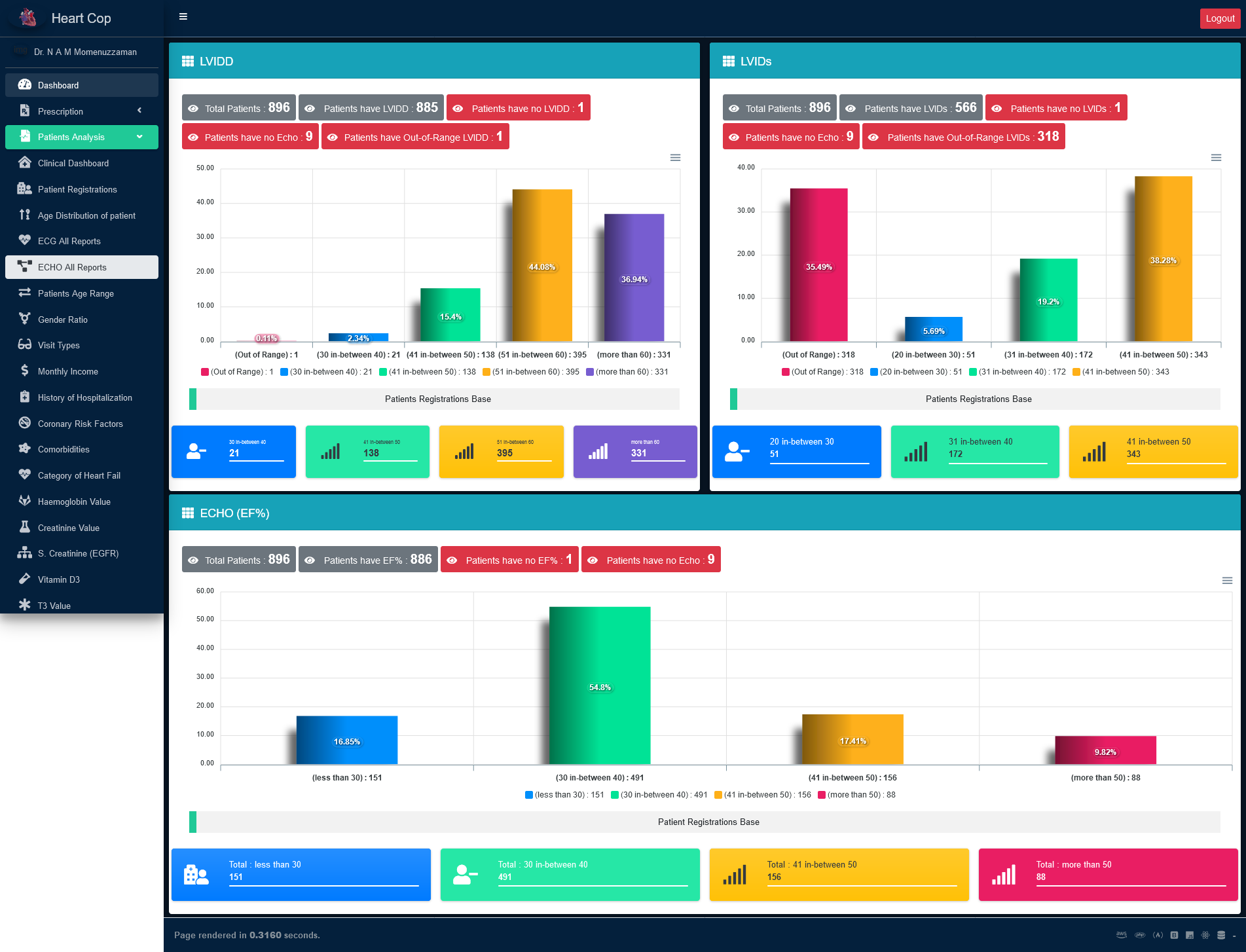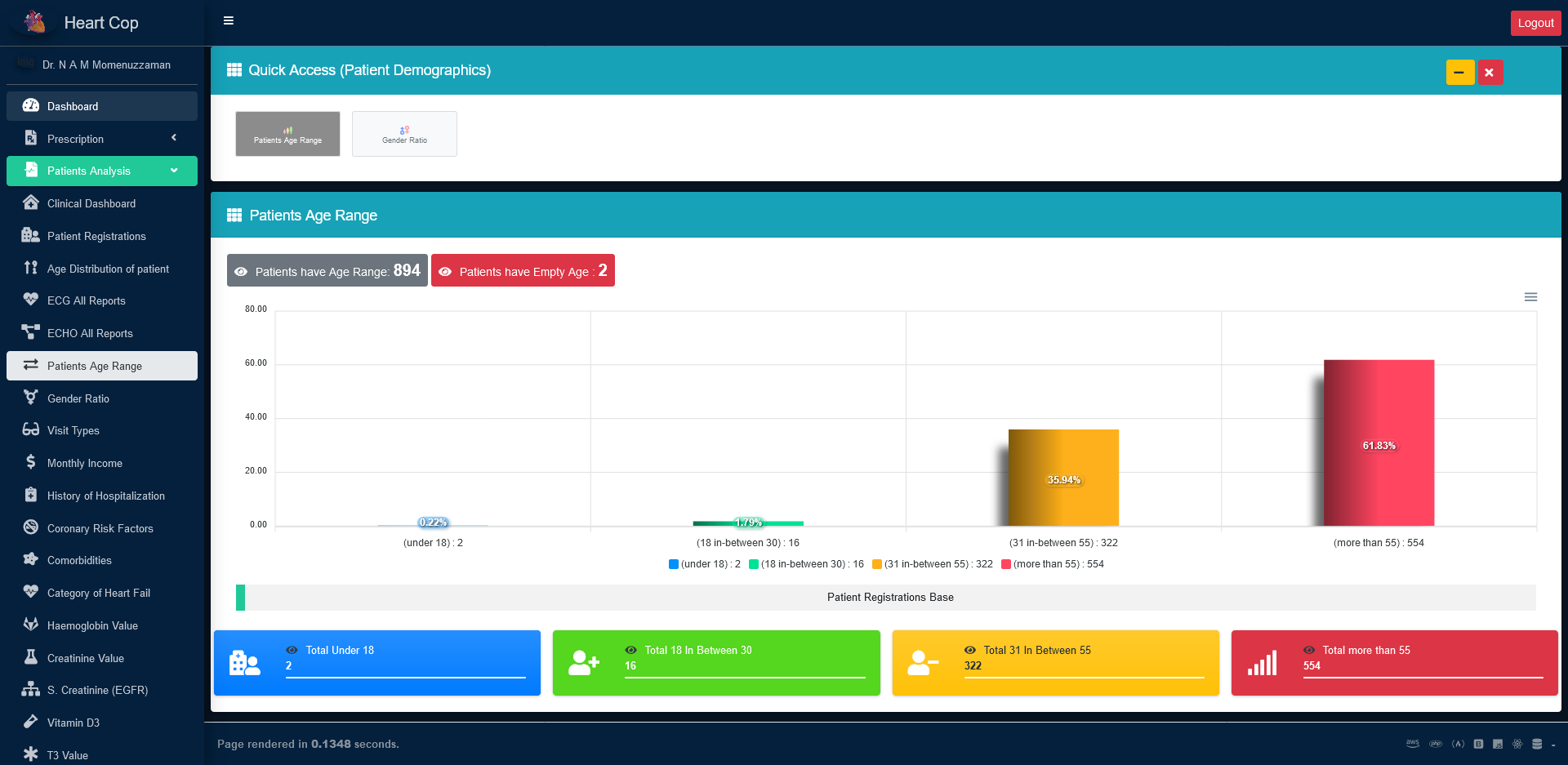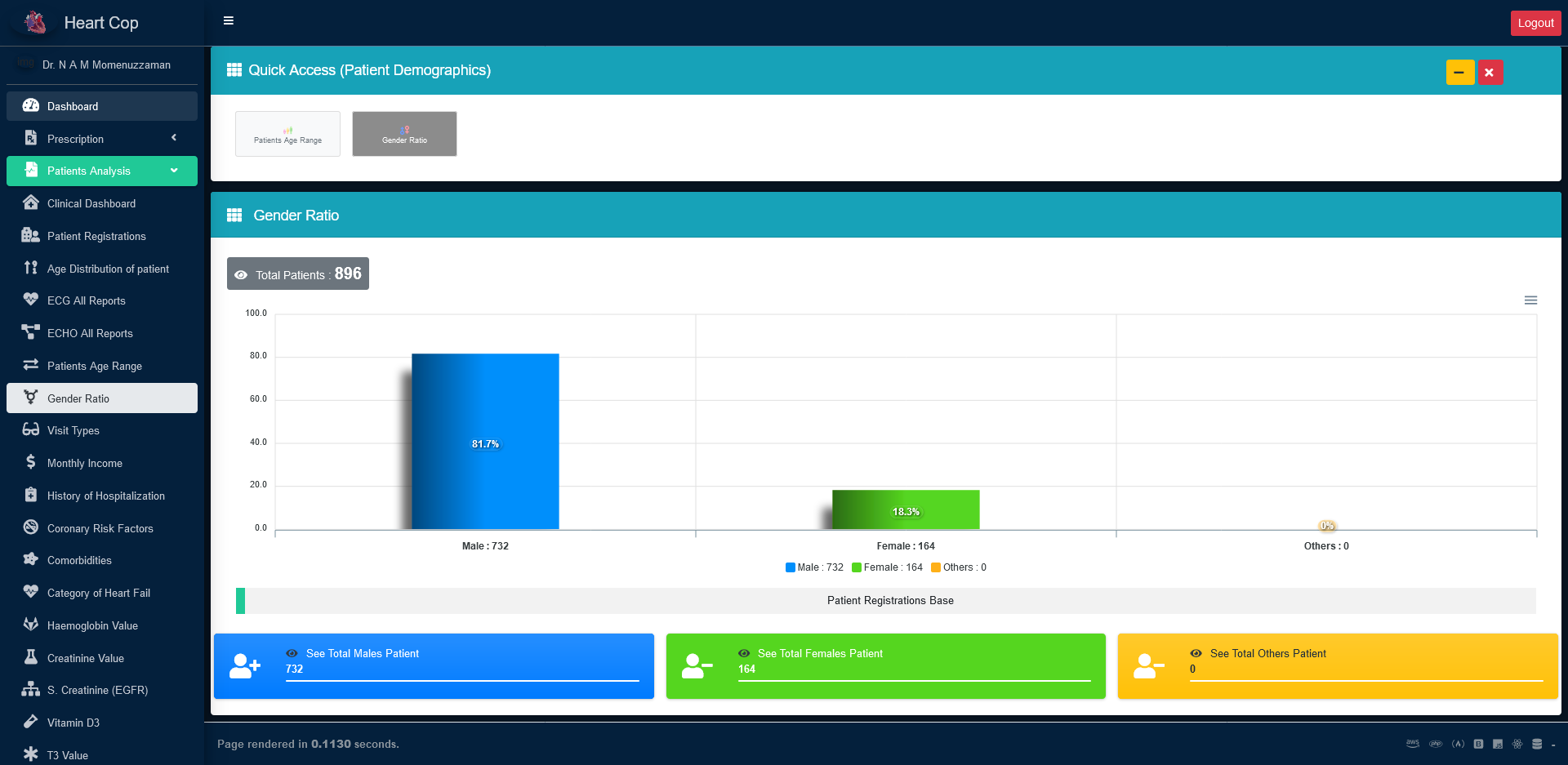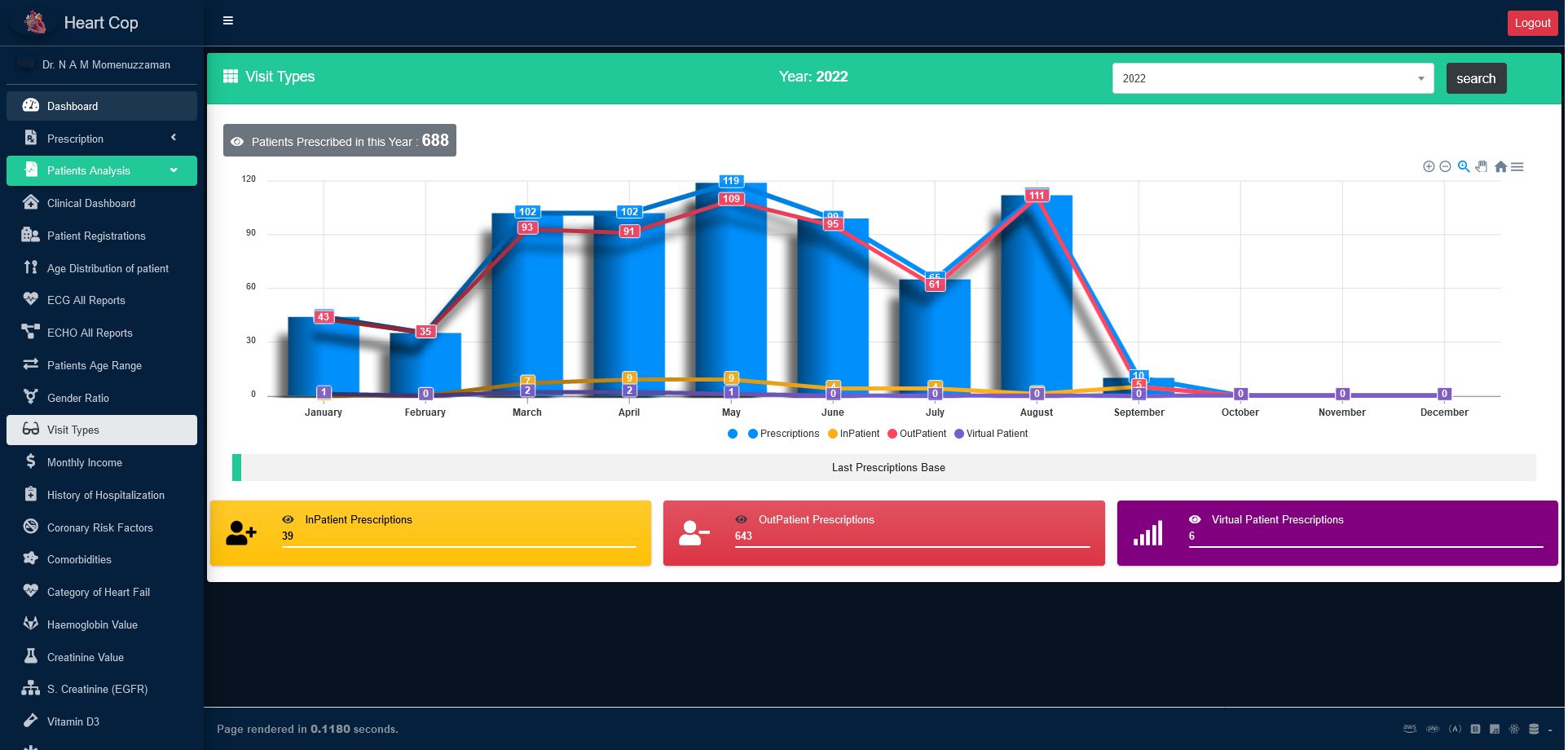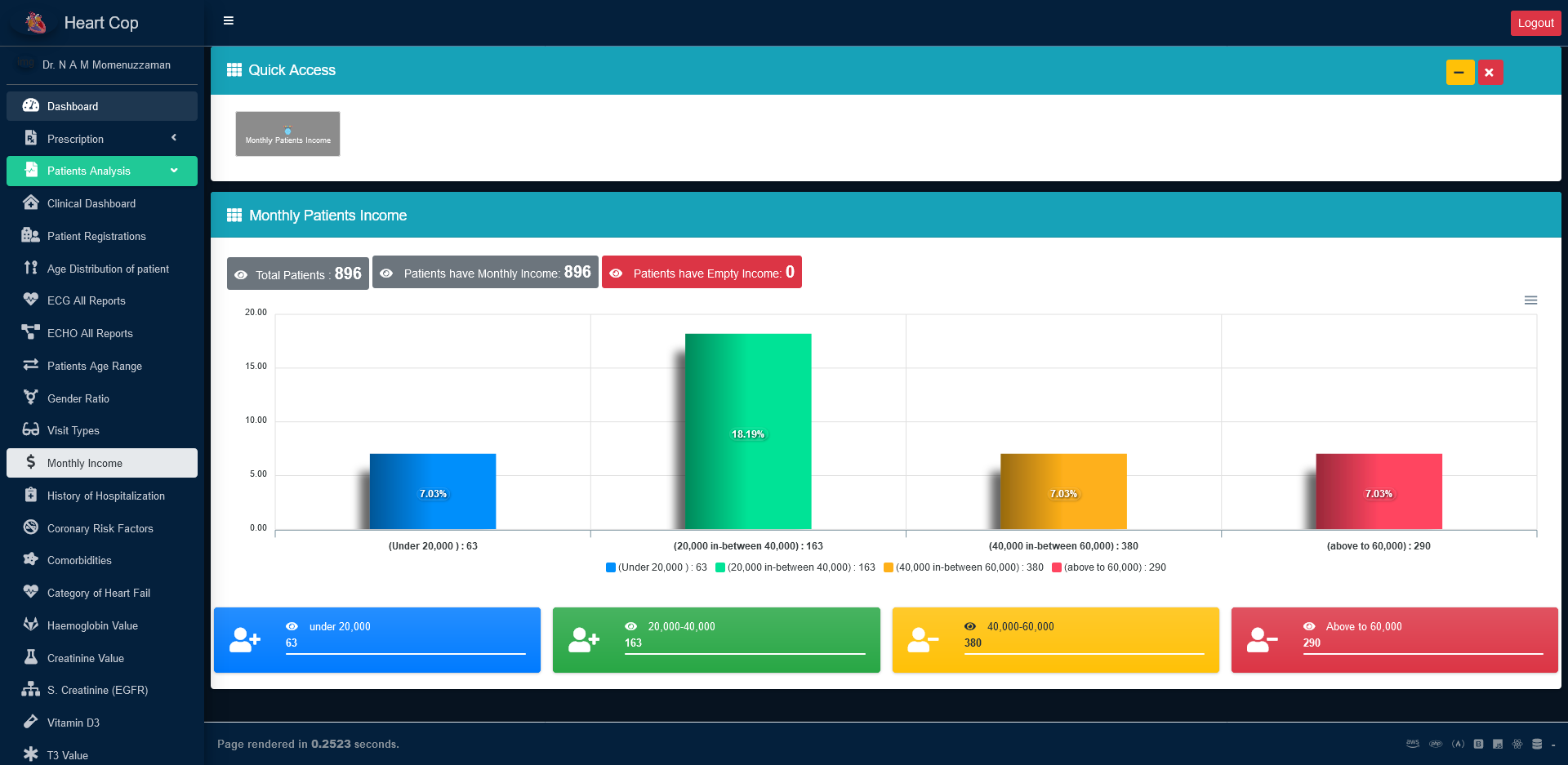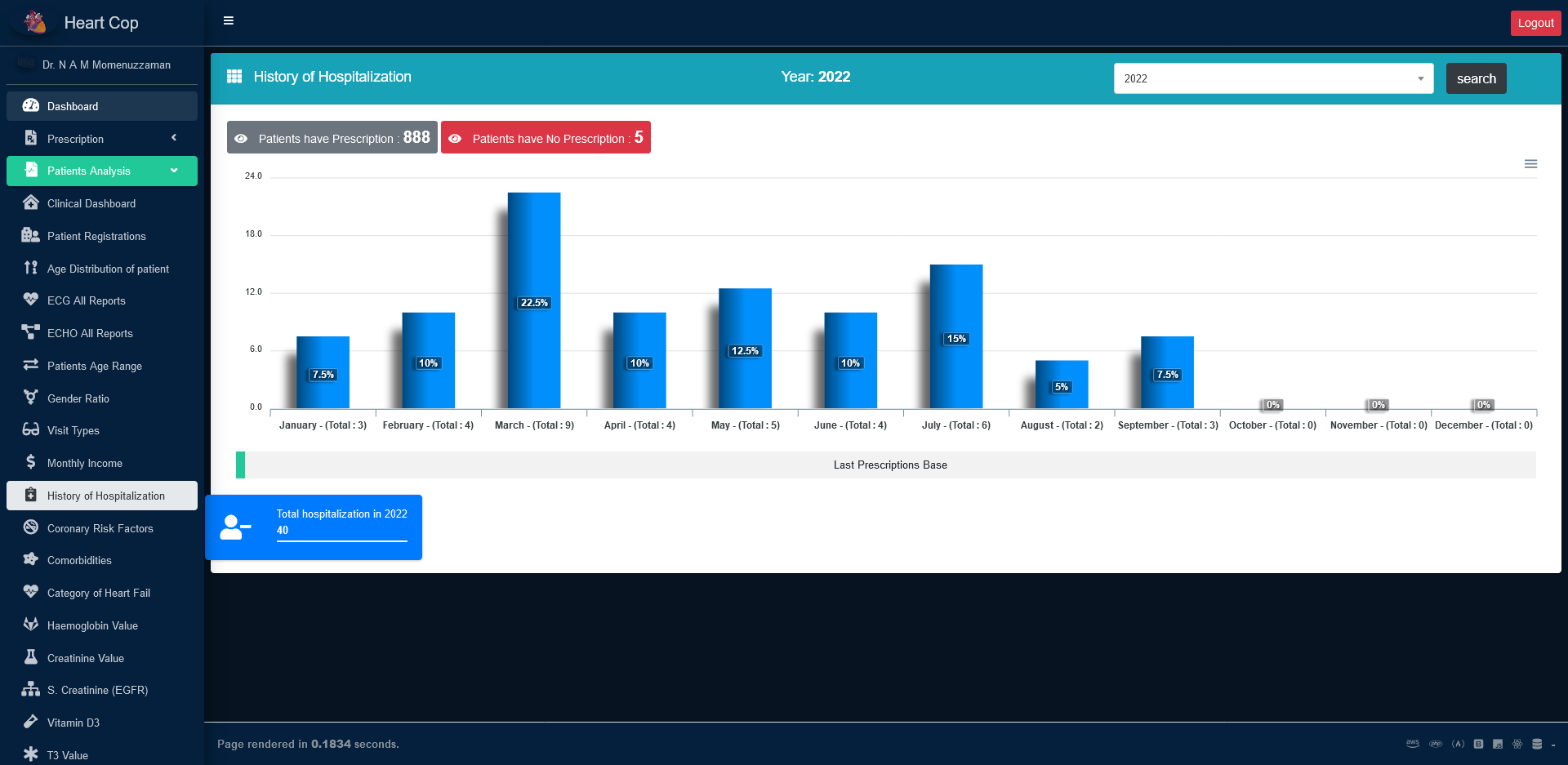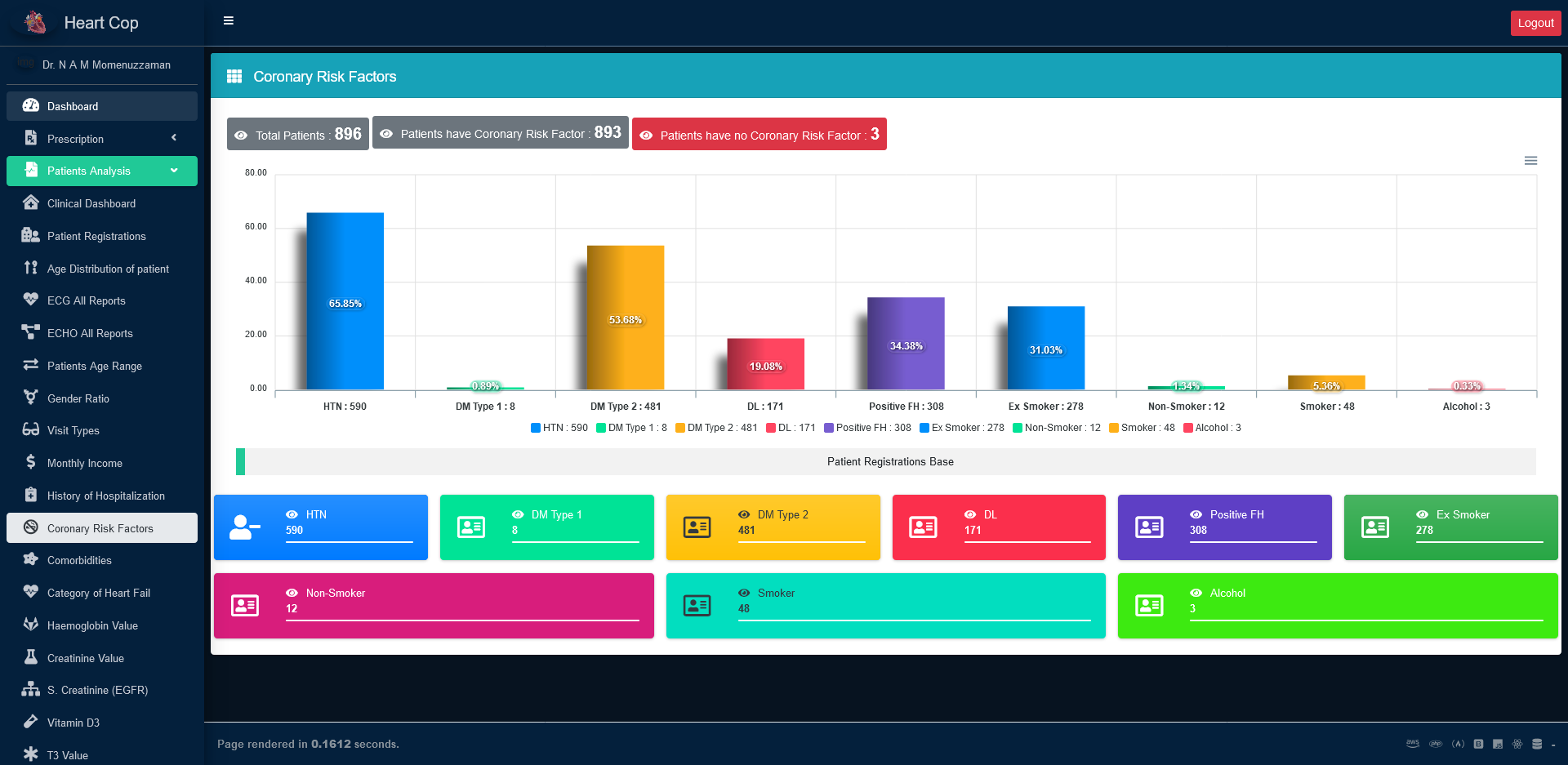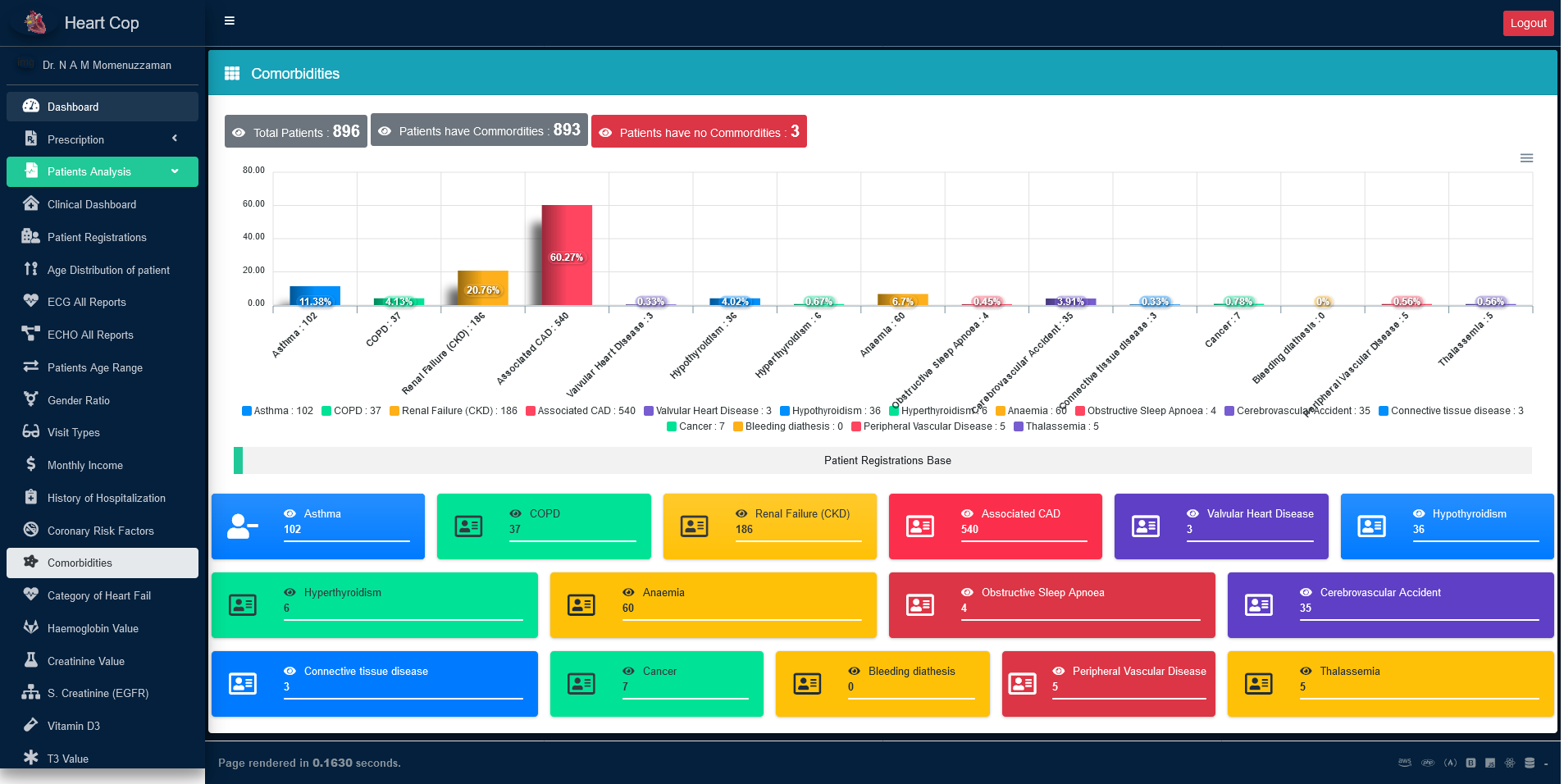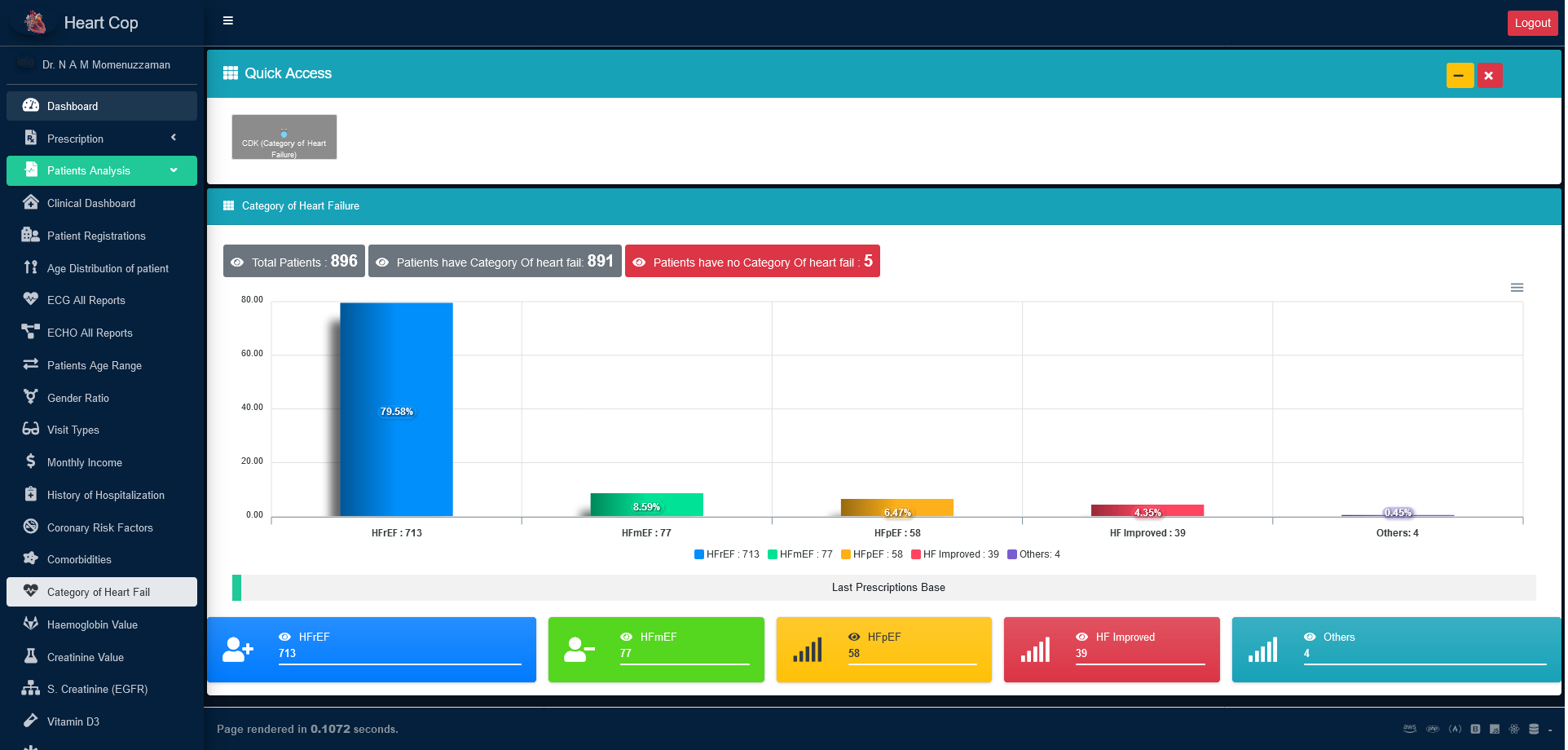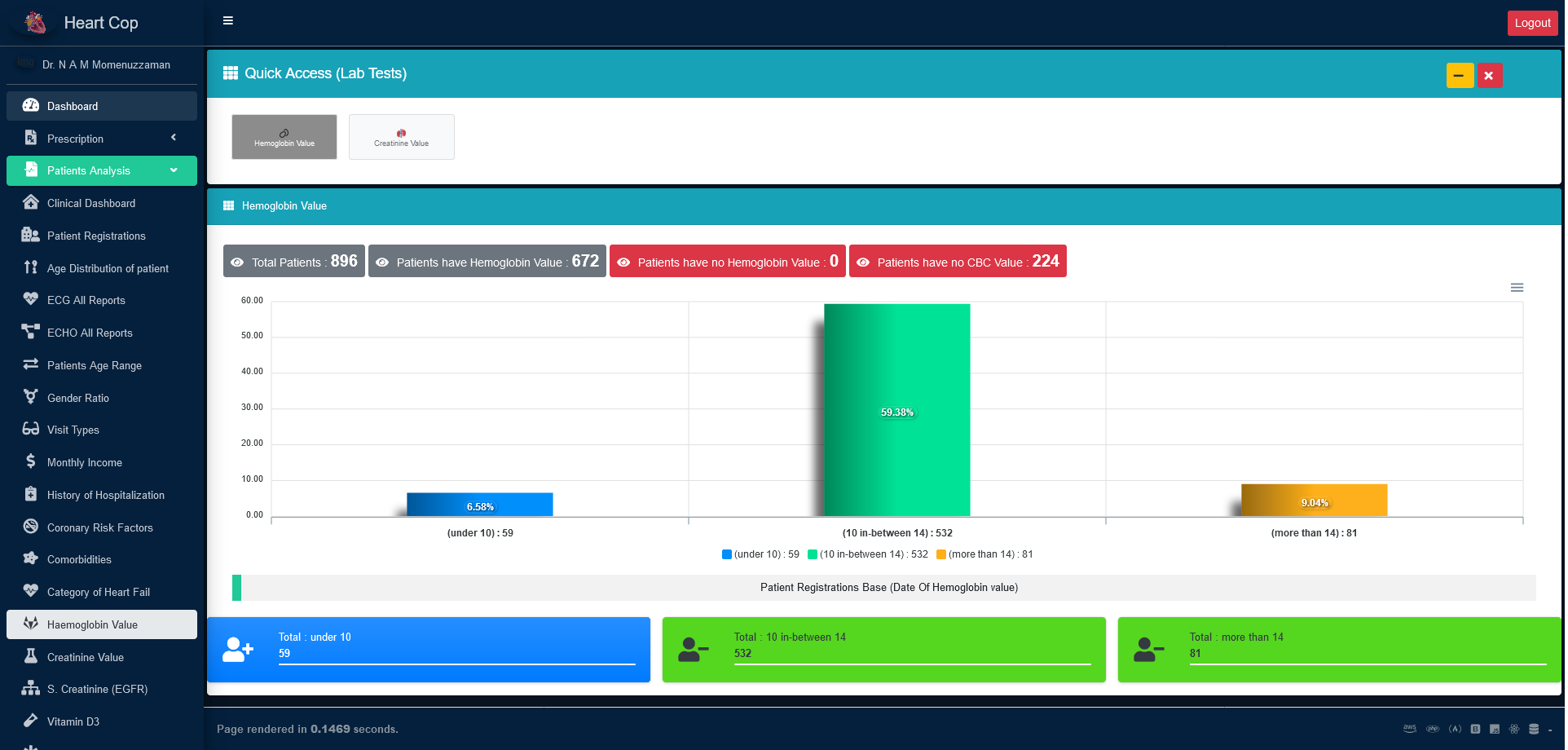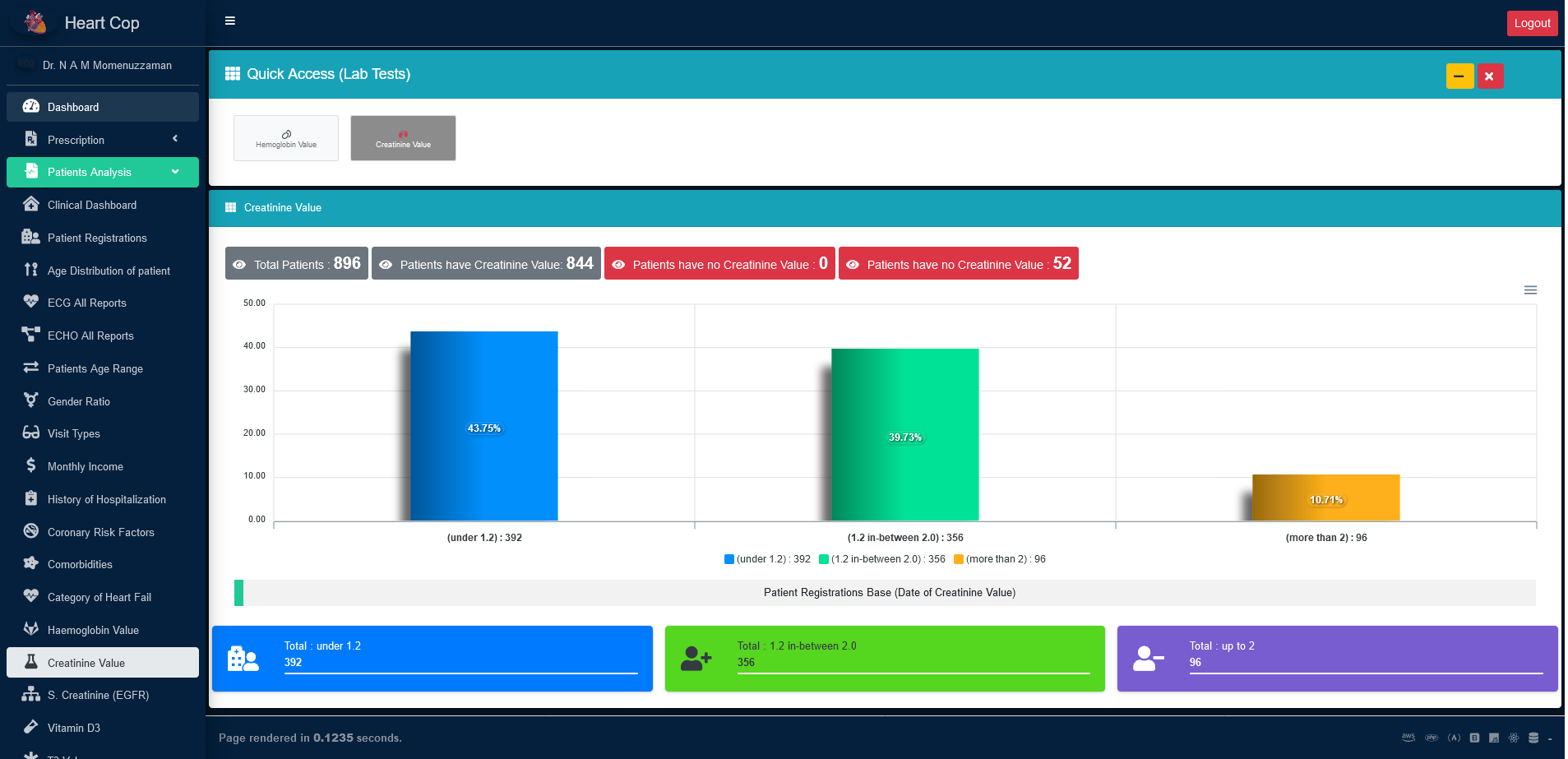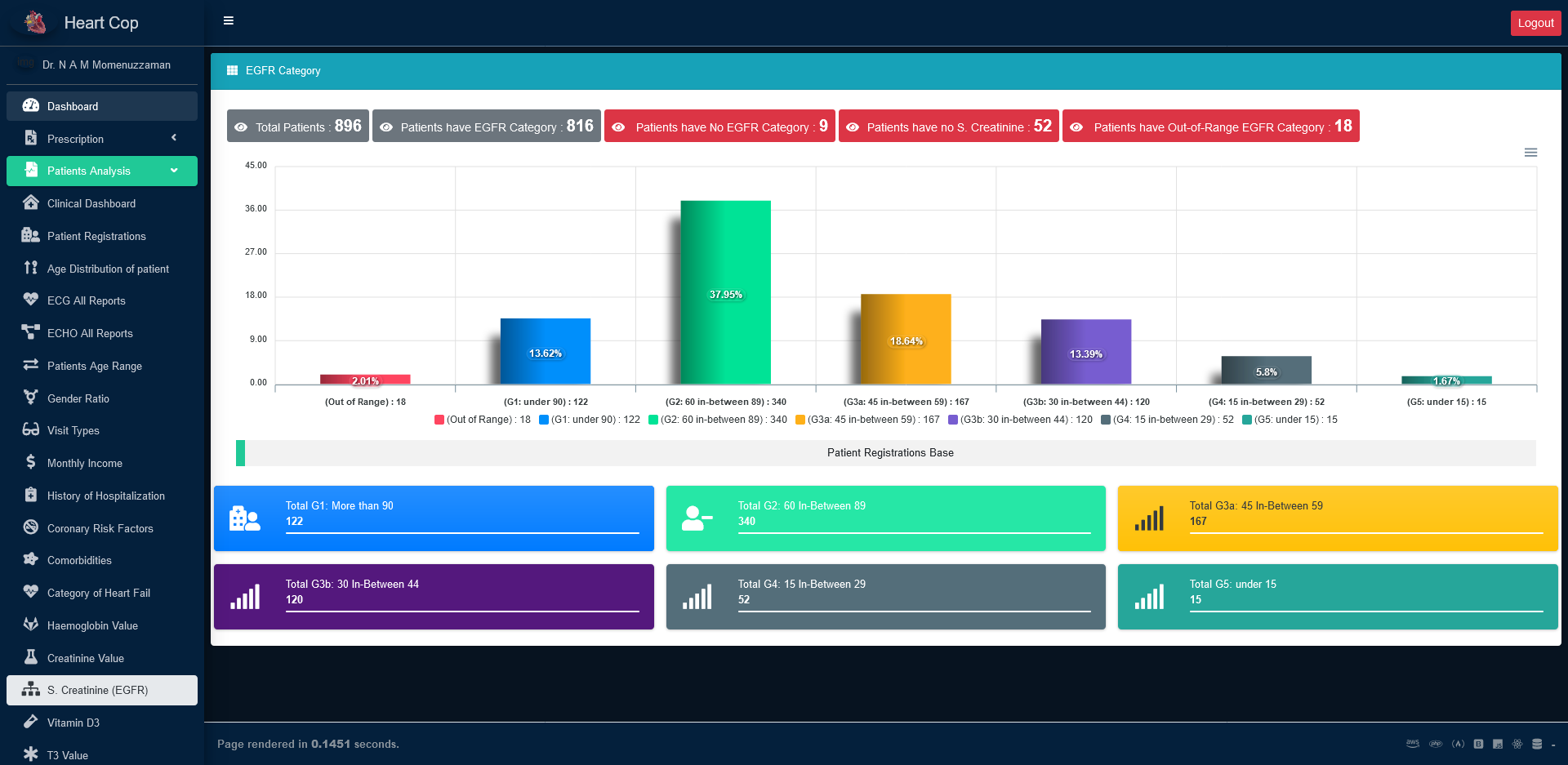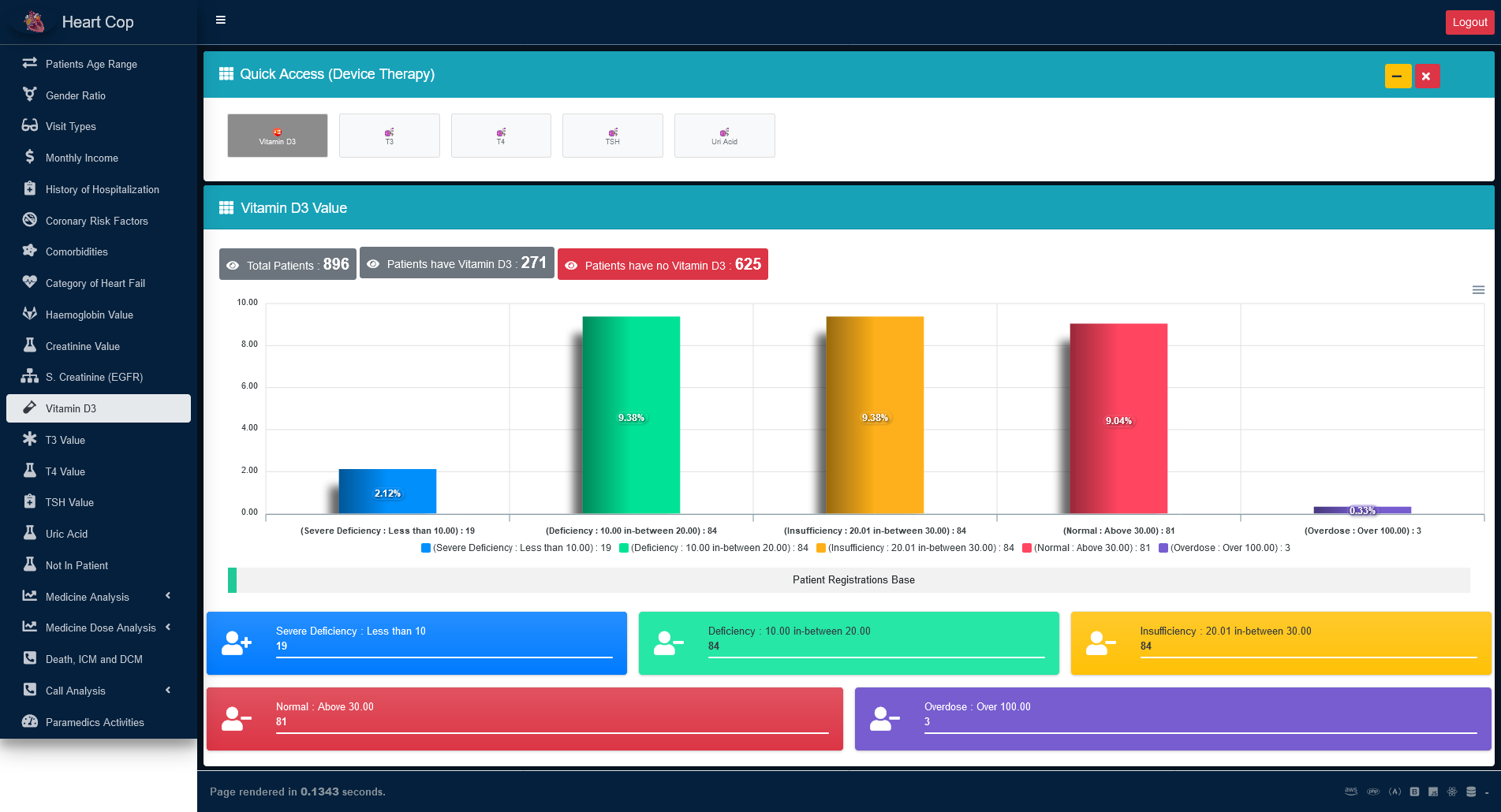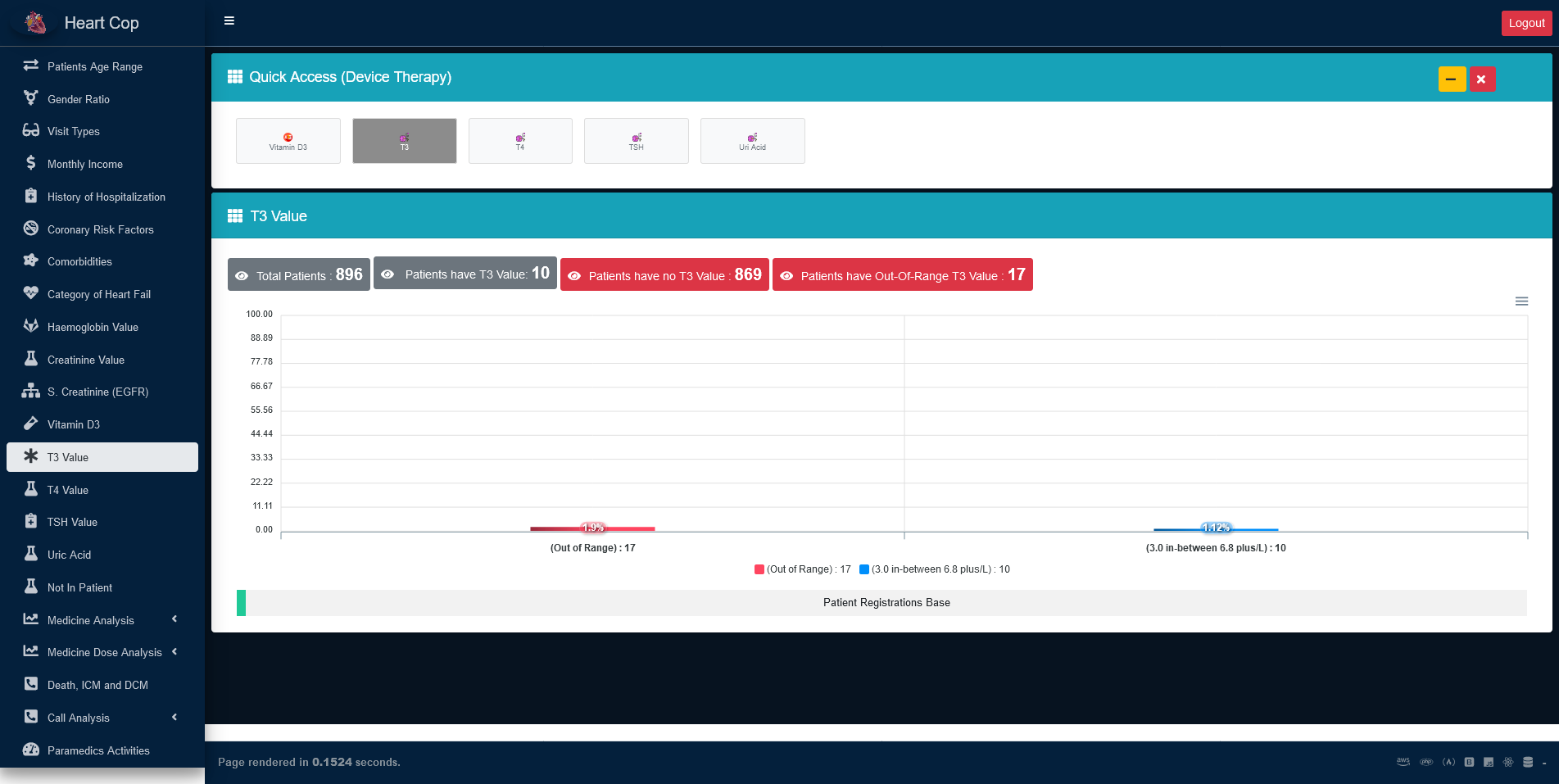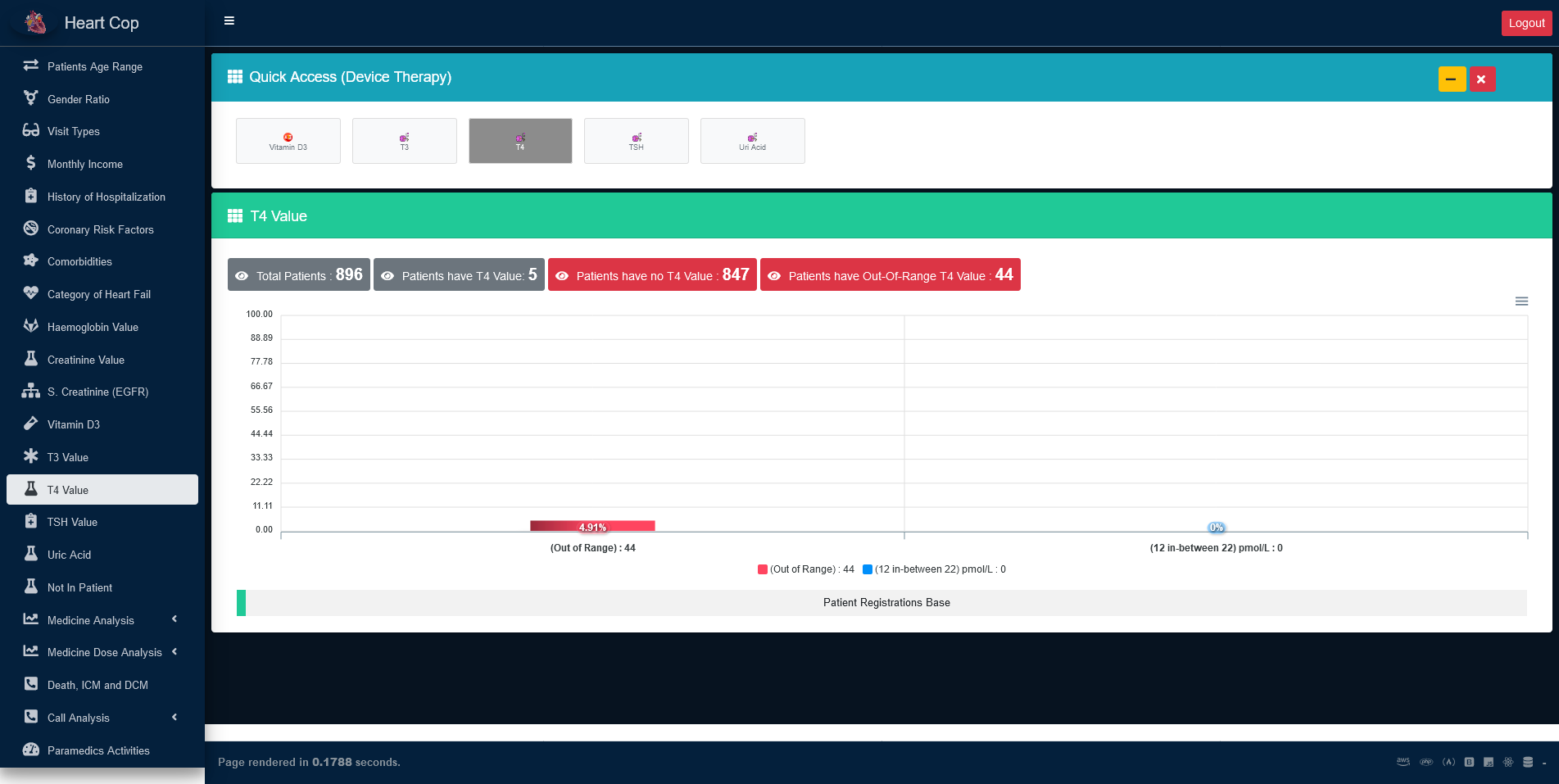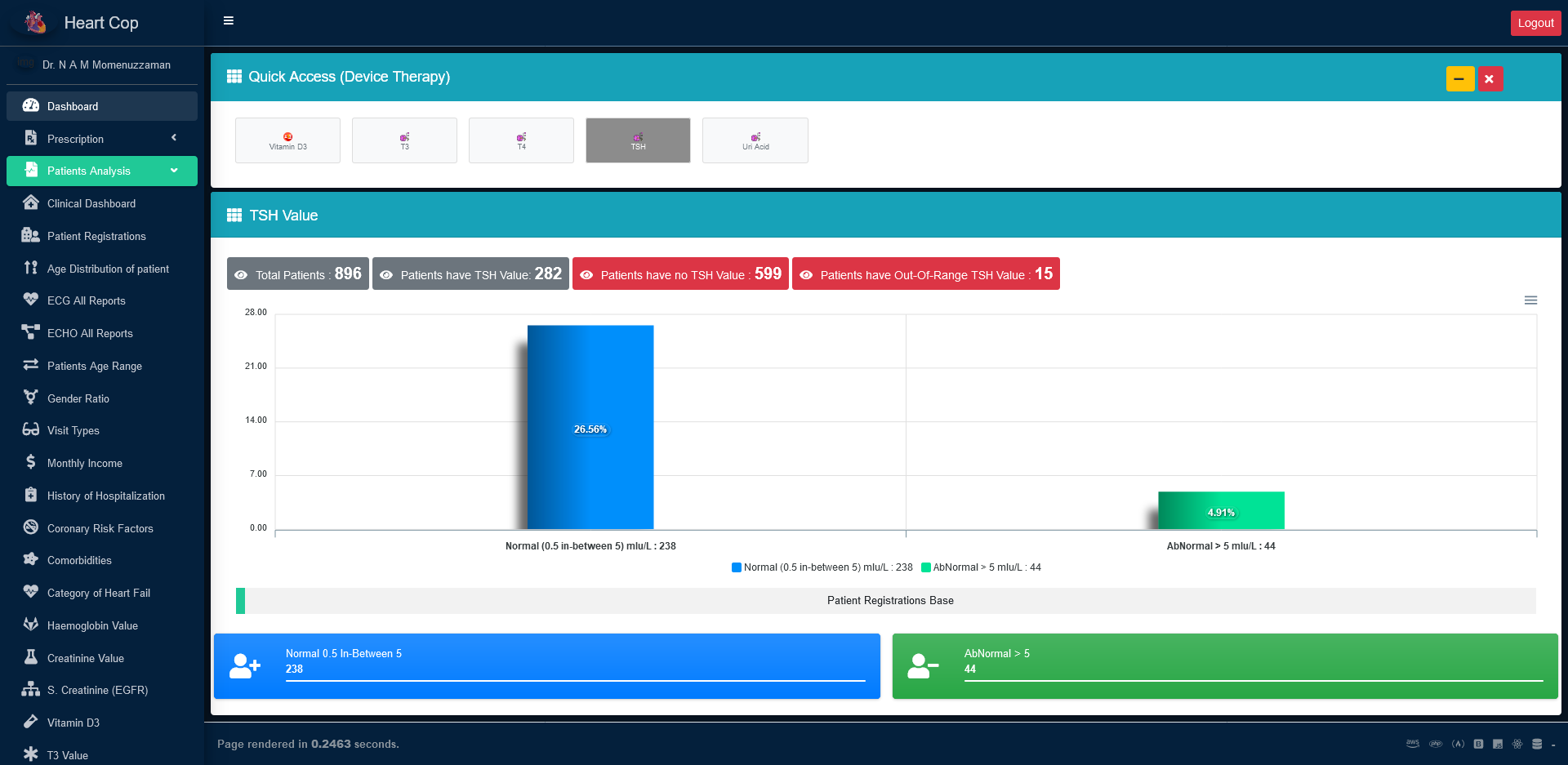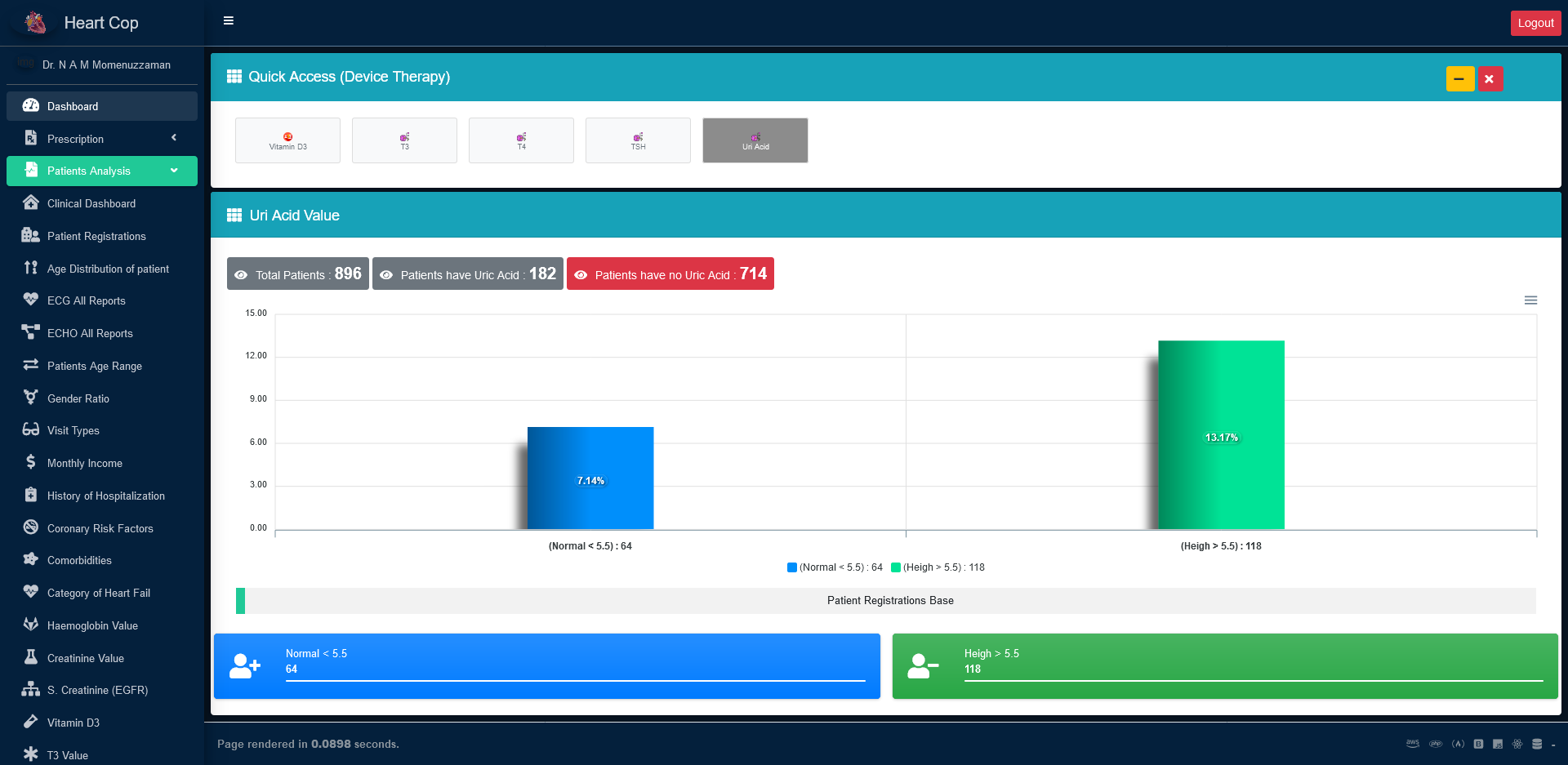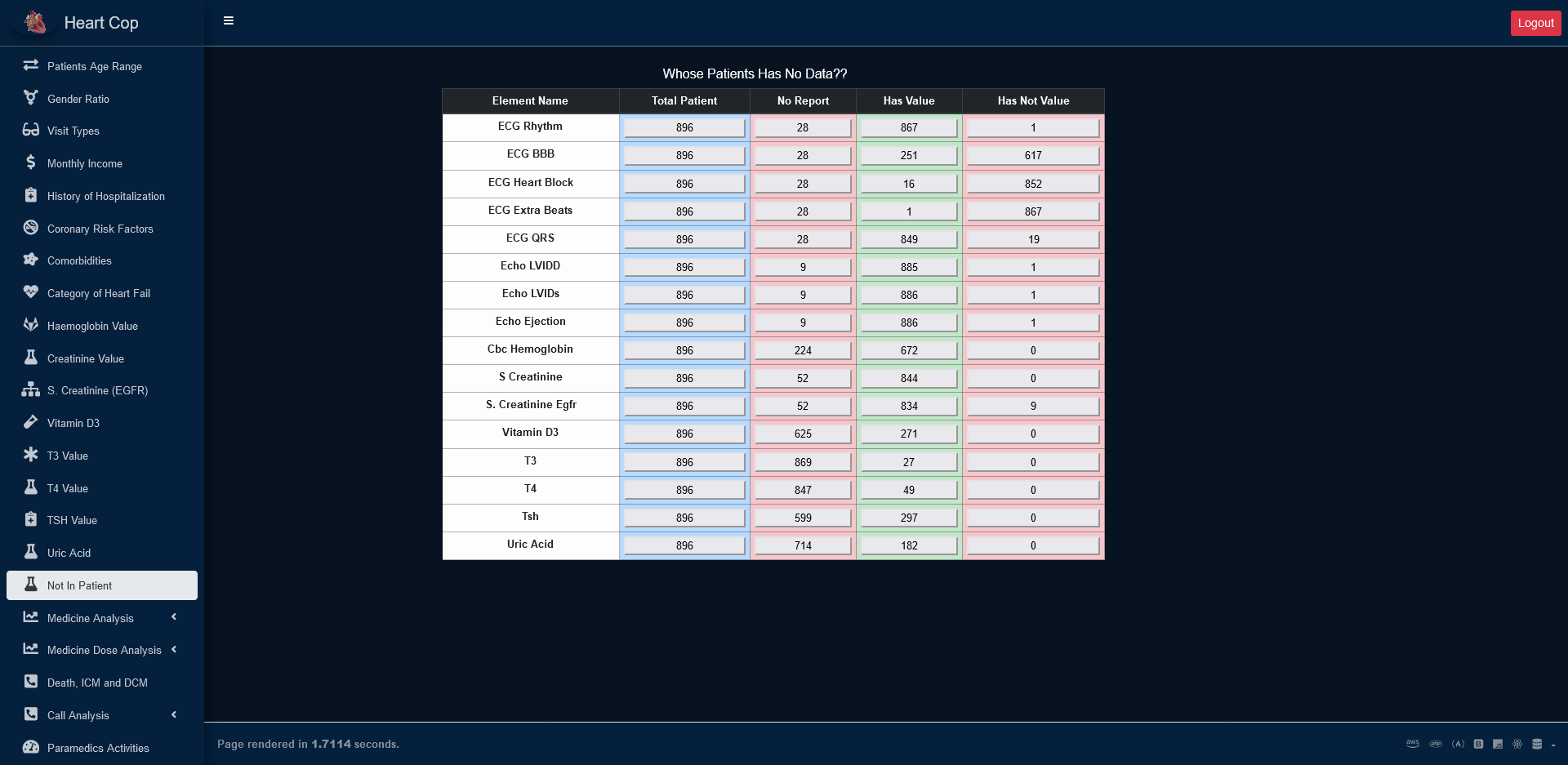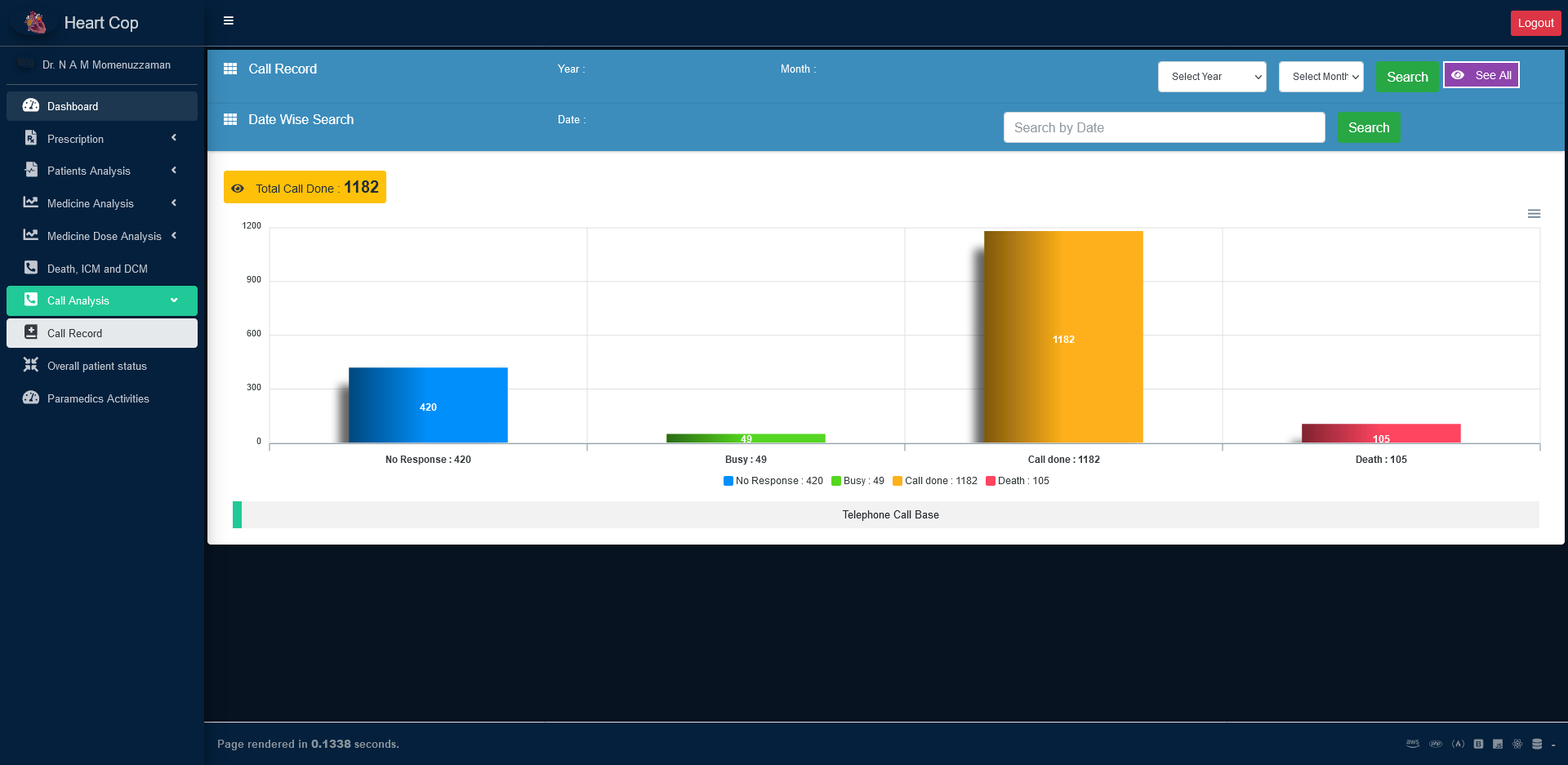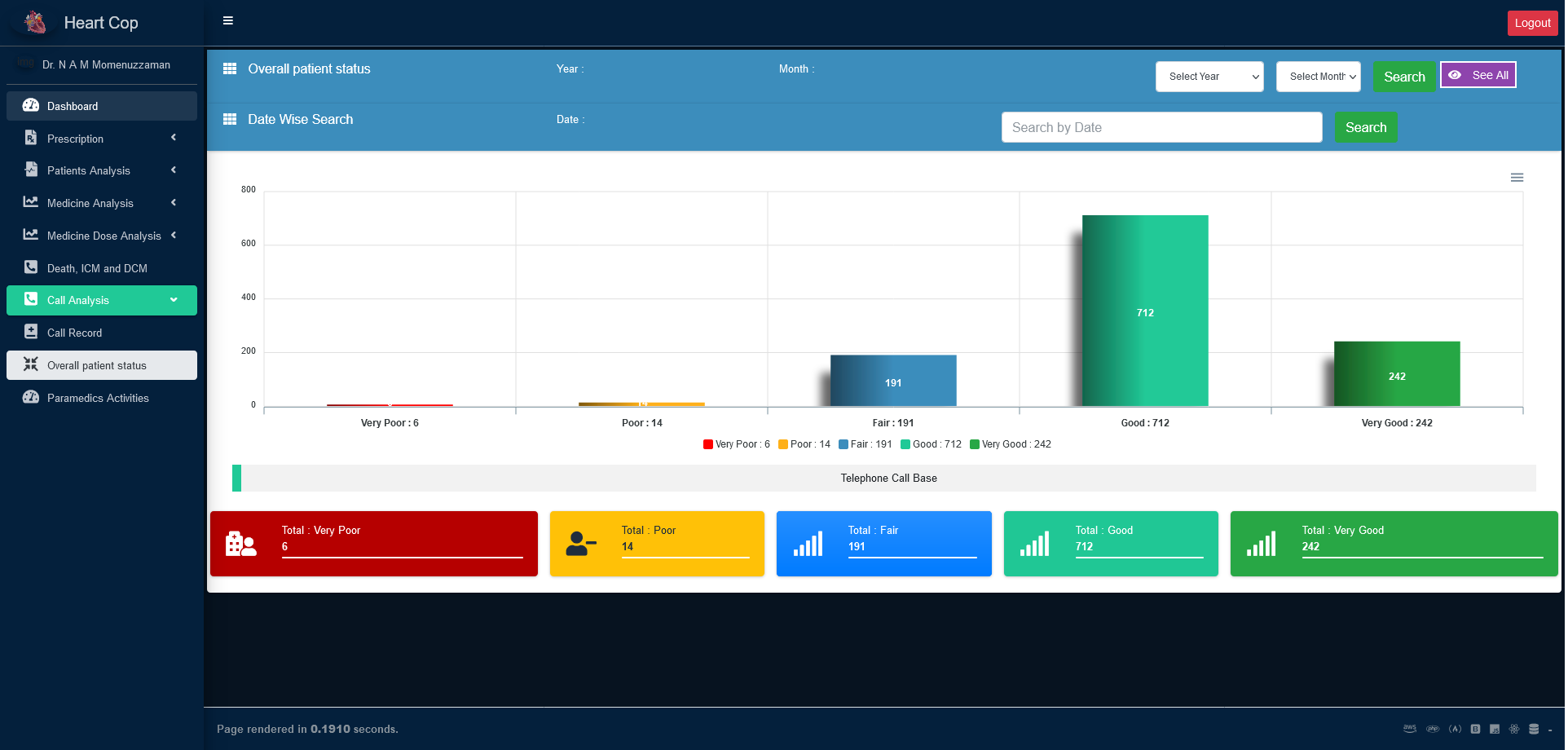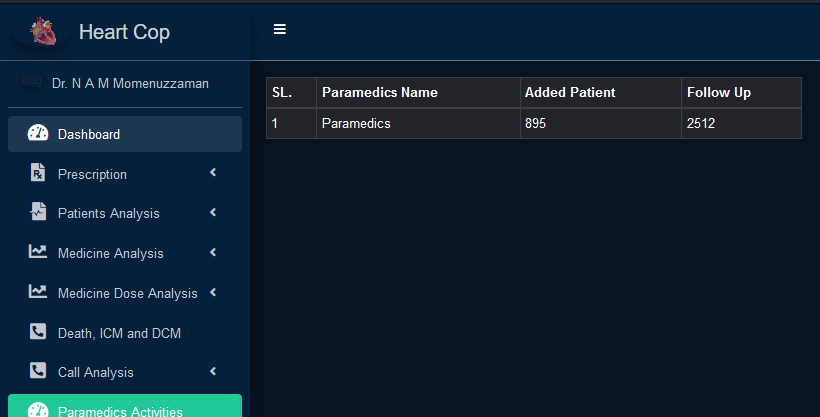HeartCop
A cardiology department manager complete application
Thank you so much for purchasing our item from wake up ict software development firm.
- Version:3.0.0.5
- Author: wake up ict.
- On Air: 8 April, 2021
If you have any questions that are beyond the scope of this help file, Please feel free to email via Send email To rimonhoshen@gmail.com
Advantages
Features
Store patient information- Patient's all information store in cloud.also with updatable and removable.store patient's prescription-Clinical Assessment-Investigation-Lab text-Follow up information–Patient basic information–
Advance Search System- Immediate search patient By using patient phone number, Hf id or mr no.Follow up patient- Standard follow up system with all follow up informationPrescription- Create prescription dynamicallyCall Management- Incoming and outgoing call reminder and system to call and store call informationReport- approximately 50+ report for easily analysis and research of hear fail problem.
Installation
HeartCop is a web based application
Follow the steps below to Open HeartCop application
Application user role
In HeartCop application there are 5 Type of user.all user type is given below.
Administrator- work on basic setup like belows item.Basic Information- add, edit or update information of patient's Visiting type, education level, vaccination,occupation,coronary risk factor, comorbidities,incoming call problem and solutionAssessment- Images filesDrug- Javacript filesCall Management- Sass filesUser Creation– All external libs.Year– All external libs.Analysis– All external libs.
Paramedics- work on below's taskUpdate own profile- paramedics can update their own profile.Patient registration- Register a patient with patient all informationPatient file integration- paramedics can add file for a registered patientPatient Follow up- Follow up and entry informationCall to patient- Date wise called to patient and entry the information and also can register new patient on callEdit and and delete patient- From patient list premedics can edit and delete patient informationDeath entry–From patient list paramedics can entry death.Prescription–Premedics can delete or modify a prescriptionReport–Can see the call report and overall patient status report
Specialist- Work on below's Task.Update own profile- specialist can update their own profile.Patient information change- specialist can change patient all informationPatient file integration- specialist can add file for a registered patientPrescription–Premedics can create follow up prescription or modify a prescription and can view approved by consultant prescriptionReport–Can see the call report and overall patient status report
Consultant-Update own profile- consultant can update their own profile.Patient information change- consultant can change patient all informationPatient file integration- consultant can add file for a registered patientPrescriptionConsultant can approve prescription what was generated by specialist and also can compare with previous prescription .Report–See 50+ different kind of report for analysis or right monthly or yearly calculation .
Patient- When register a patient automatically create a account for this patient . and the patient's user number and password set as his/her last inputted phone number.View detailsView and print prescription
If you need more information, please visit bootstrap site: https://getbootstrap.com
Admin panel
Admin will setup some input for patient basic information , patient assessment, medicine or drug with some another information,user create, call related information and will see some analysis report .
Basic Information- This section all item is for patient basic information input formAssessment- This section all item is for follow up form of patient .Drug- Thi section all item is for create prescriptionCall Management- Sass filesUser Creation– All external libs.Year– All external libs.Analysis– All external libs.
Scroll down to know more about basic information or click basic information tab from left sidebar.
Basic Information
an admin will modify belows item.all item is for patient basic information add form.
Visiting Type- to add edit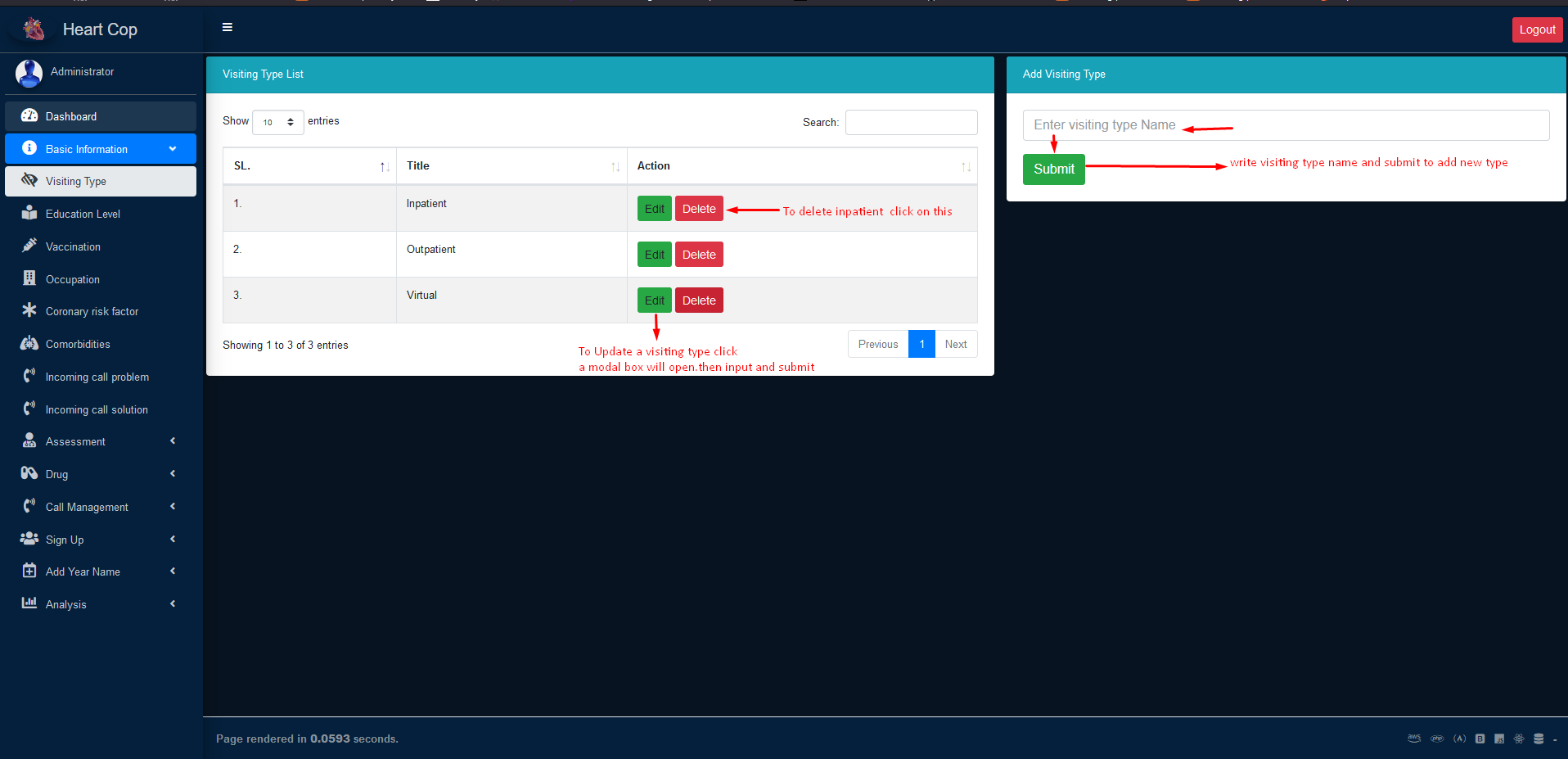
Education level- As similar as visiting typeVaccination- As similar as visiting typeOccupation- As similar as visiting typeCoronary risk factor– Coronary risk factor add edit and delete system is similar as visiting type.but some risk factor item has sub part.as like as smoking history has ex smoker ,non smoker and smoker. to add sub part need to click add child button in risk factor beside the edit button.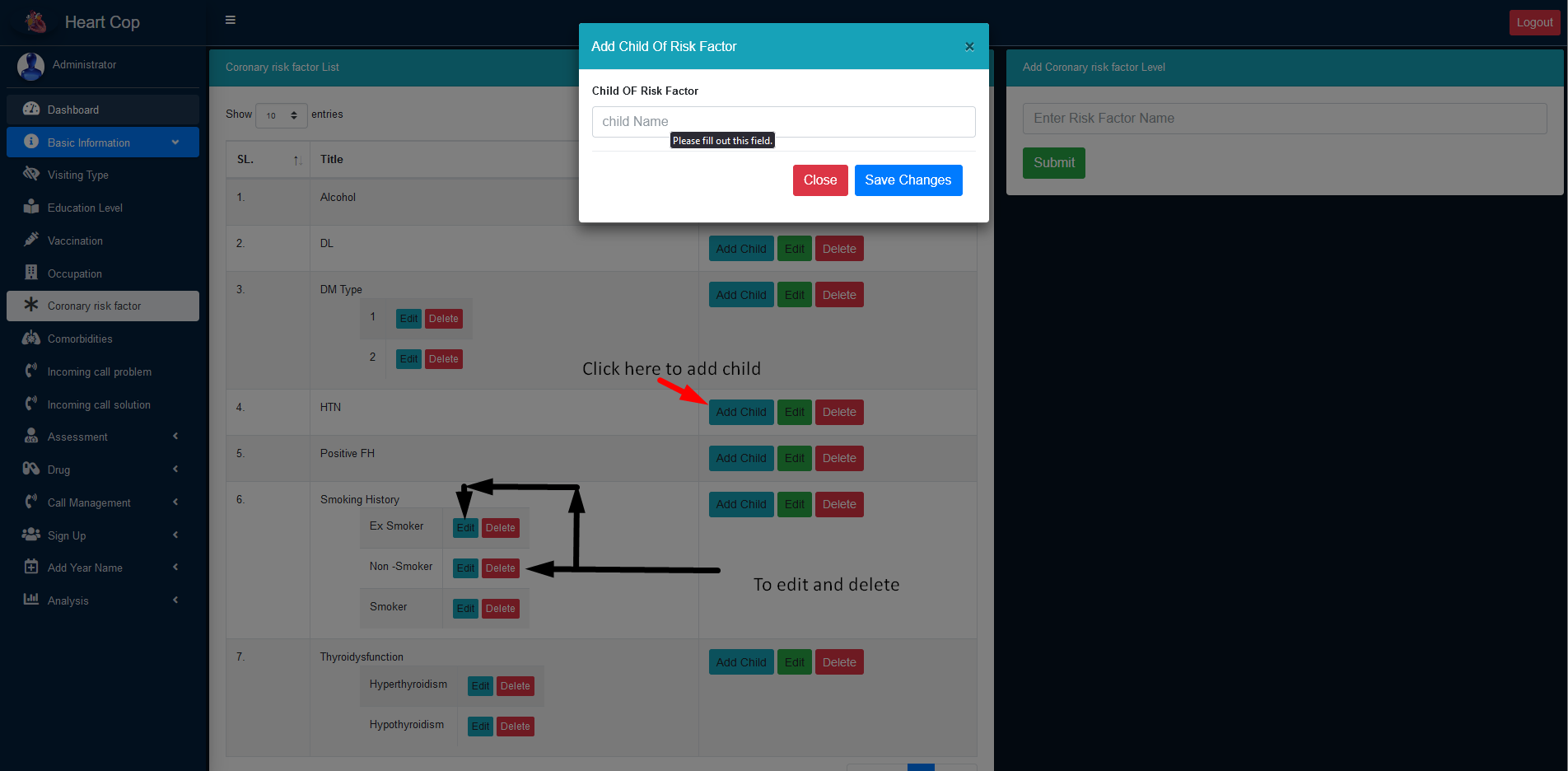
comorbidities– As similar as coronary risk factor.Incoming call problem– As similar as visiting type.Incoming call solution– As similar as visiting type.
Assessment
Admin will modify belows item.all item is for Follow up entry form.
HF-Type- As similar as visiting typeCardiovascular- As similar as visiting typeNon-cardiac- As similar as visiting typePulmonary- As similar as visiting typerisk Assessment– As similar as visiting type.Af Status– As similar as visiting type.major adverse cardiac Events– As similar as coronary risk factor.Recent Hospitalization– As similar as coronary risk factor.Note: Don't edit or delete recent hospitalization what has built in.you can add new.
Device– As similar as visiting type.Signs & symptoms– As similar as coronary risk factor.Prescription rules– As similar as visiting type.Note: This item is for prescription part.
Cause of hospitalization– As similar as visiting type.Note: This item is for prescription part.
Drug
Admin will modify belows item.all item is for Create prescription.
Add new Generic- To add new generic name you need to add drug group and pharmaceutical company first if not exist.select drug group first then input generic name and select company to add new generic. you can add tread name from each generic name row. add, edit ,delete method is almost similar with coronary risk factorDrug Group- As similar as visiting type. report status colum active or inactive mean in drug group report which item is active or not.Pharmaceutical company- As similar as visiting typeMedicine rules- As similar as visiting type.To entry divided dose click see tutorial.Medicine instruction- As similar as visiting type.Discontinuation Drug– To add this select drug group and submit. to add reason click add reason button .then select a reason.if there now reason in list what you want then you need to add this from next menu.Discontinuation reason– As similar as Visiting type.Switching drug– As similar as Visiting type.
Call Management
Admin will modify belows item.all item is for call to patient.
Rules if unavailable- As similar as Visiting type.
User Creation
Admin will modify belows item.also user can modify their information from their panel.
Create users- * sign means this field is required to add user. if assign specialist for consultant then when select a consultant on follow up paramedics can select only assign specialist for consultant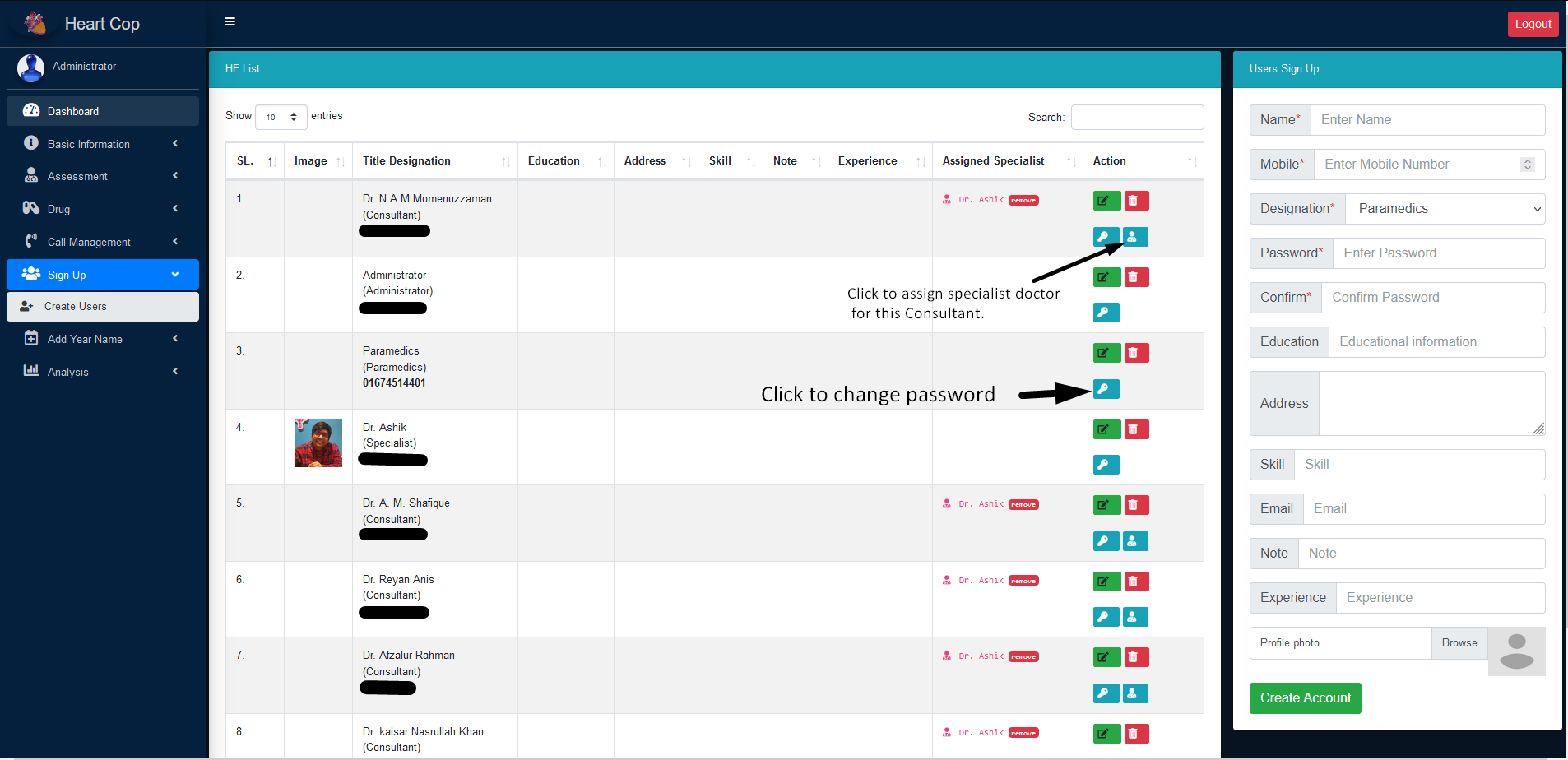
Patient- By register a patient system auto generate a login user number by using patient last inputted phone number.and also password is same number.
Add Year
Admin will modify belows item.all item is for Create prescription.
Analysis
Admin will modify belows item.all item is for Create prescription.
Activity- show user name ,ip address ,device and operations system,browser ,date and time for login and logout.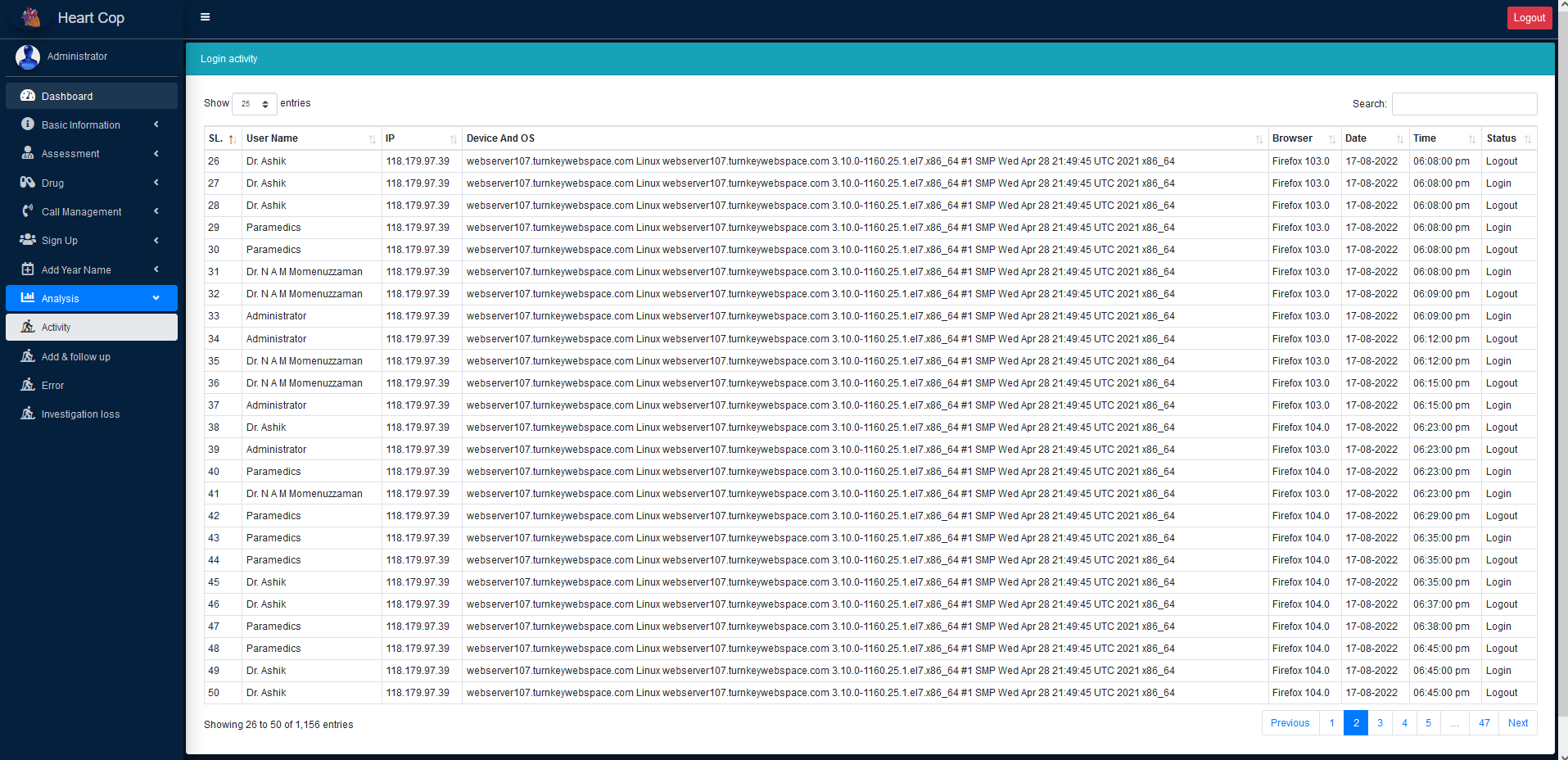
Add and follow up- Show some information about paramedics who add patient or follow up .
Error-Showing information for url not found.Investigation loss- Showing edit information of patient lab test.how many delete and who update.
User Dashboard
4 different type of user dashboard is available till now in heartCop application.
Paramedics Dashboard
We have mark some point in belows picture.this picture is paramedics panel.to view this dashboard user need to login as a paramedics
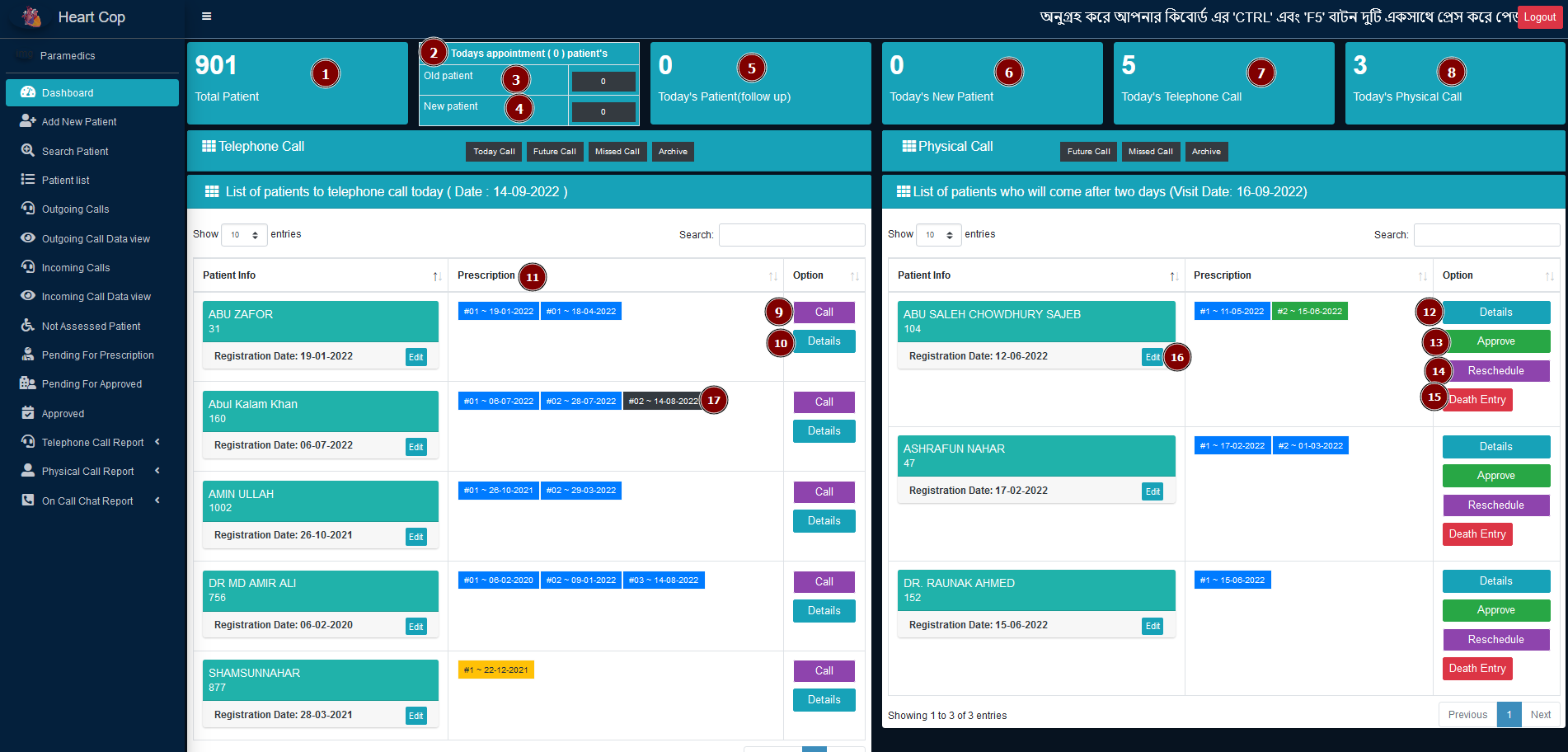
P- This section all item is for patient basic information input formAssessment- This section all item is for follow up form of patient .Drug- Thi section all item is for create prescriptionCall Management- Sass filesUser Creation– All external libs.Year– All external libs.Analysis– All external libs.
Scroll down to know more about basic information or click basic information tab from left sidebar.
specialist Dashboard
We have mark some point in belows picture.this picture is paramedics panel.to view this dashboard user need to login as a paramedics
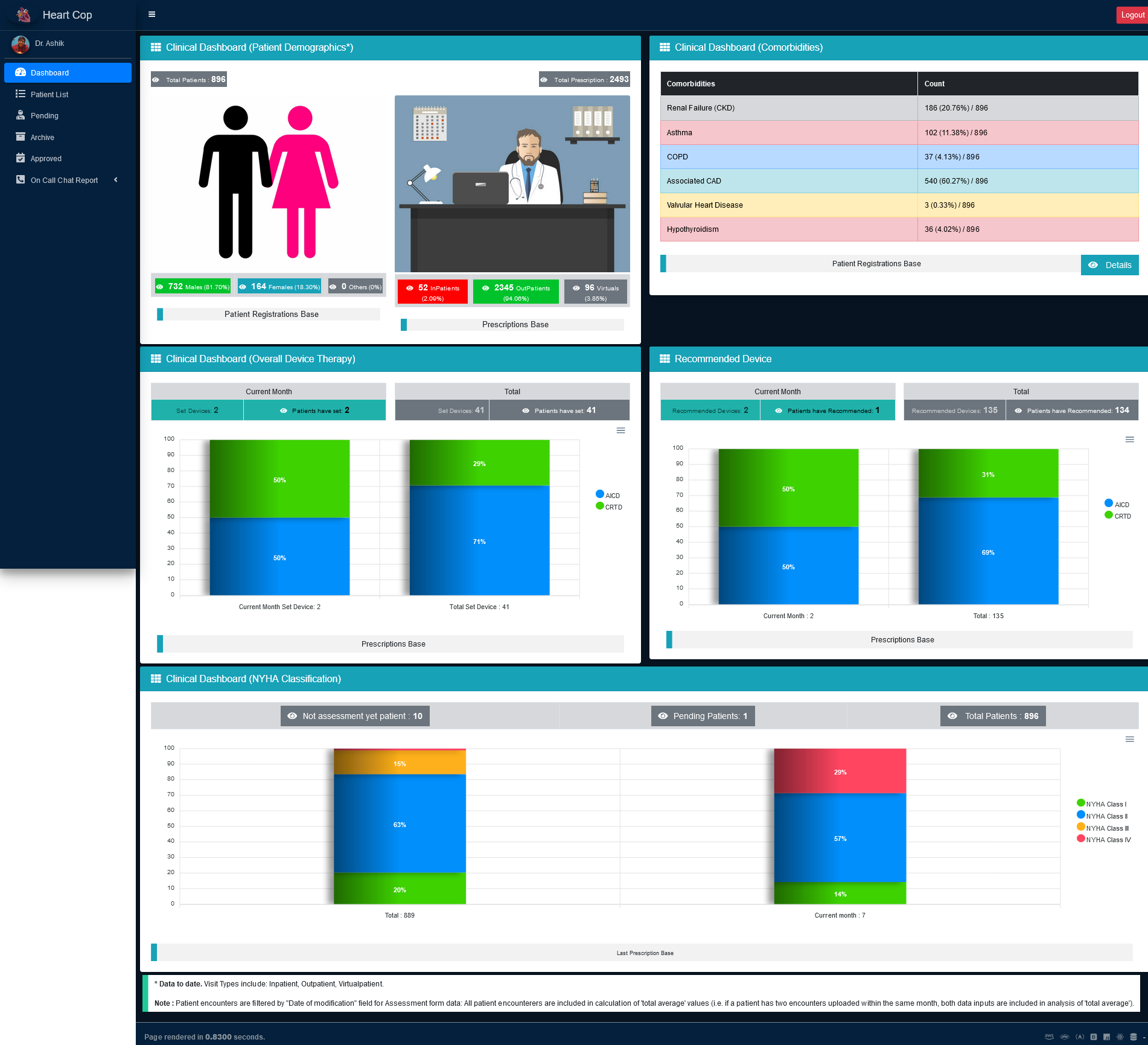
P- This section all item is for patient basic information input formAssessment- This section all item is for follow up form of patient .Drug- Thi section all item is for create prescriptionCall Management- Sass filesUser Creation– All external libs.Year– All external libs.Analysis– All external libs.
Scroll down to know more about basic information or click basic information tab from left sidebar.
Consultant Dashboard
We have mark some point in belows picture.this picture is paramedics panel.to view this dashboard user need to login as a paramedics
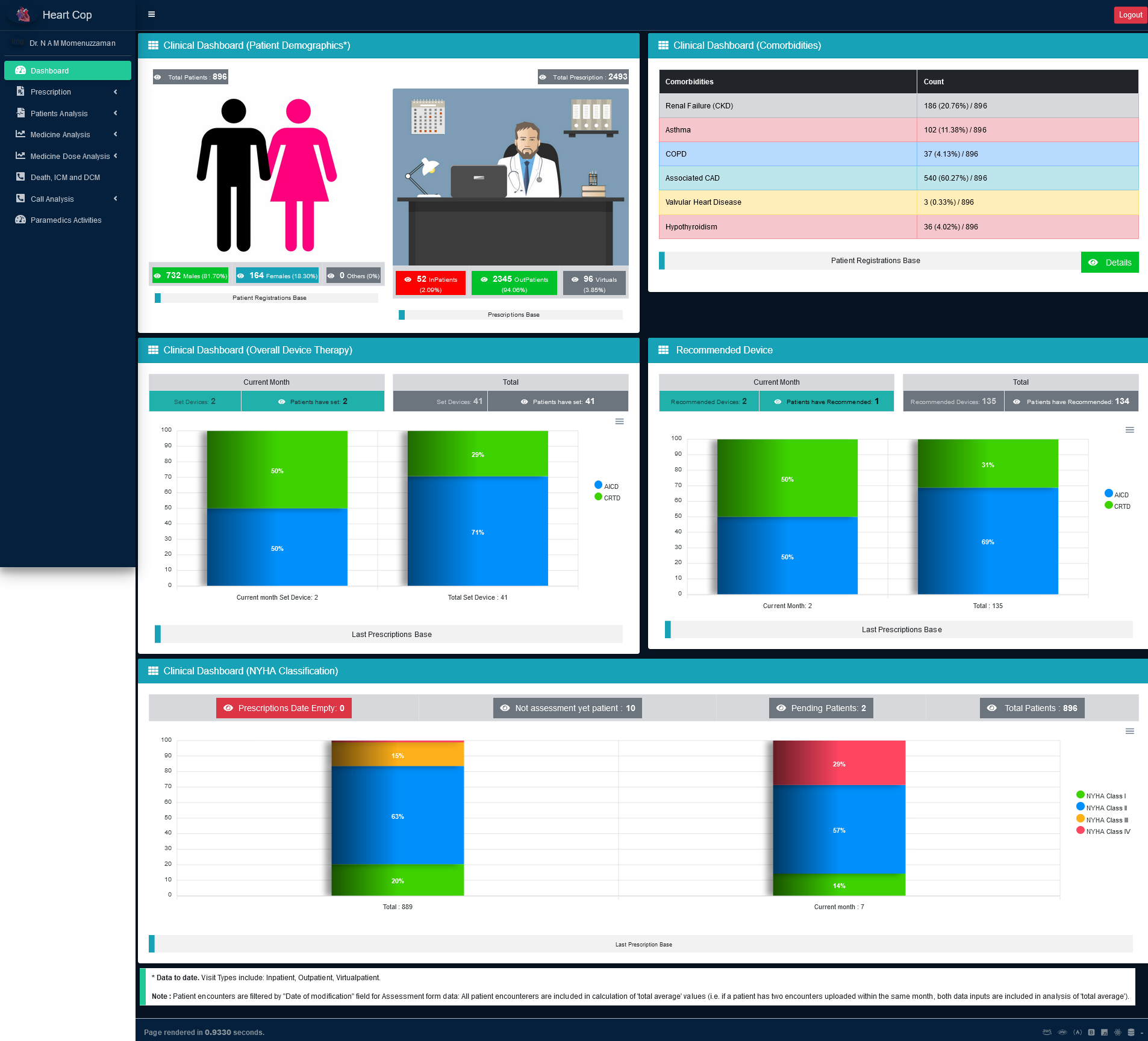
P- This section all item is for patient basic information input formAssessment- This section all item is for follow up form of patient .Drug- Thi section all item is for create prescriptionCall Management- Sass filesUser Creation– All external libs.Year– All external libs.Analysis– All external libs.
Scroll down to know more about basic information or click basic information tab from left sidebar.
Patient Dashboard
We have mark some point in belows picture.this picture is paramedics panel.to view this dashboard user need to login as a paramedics
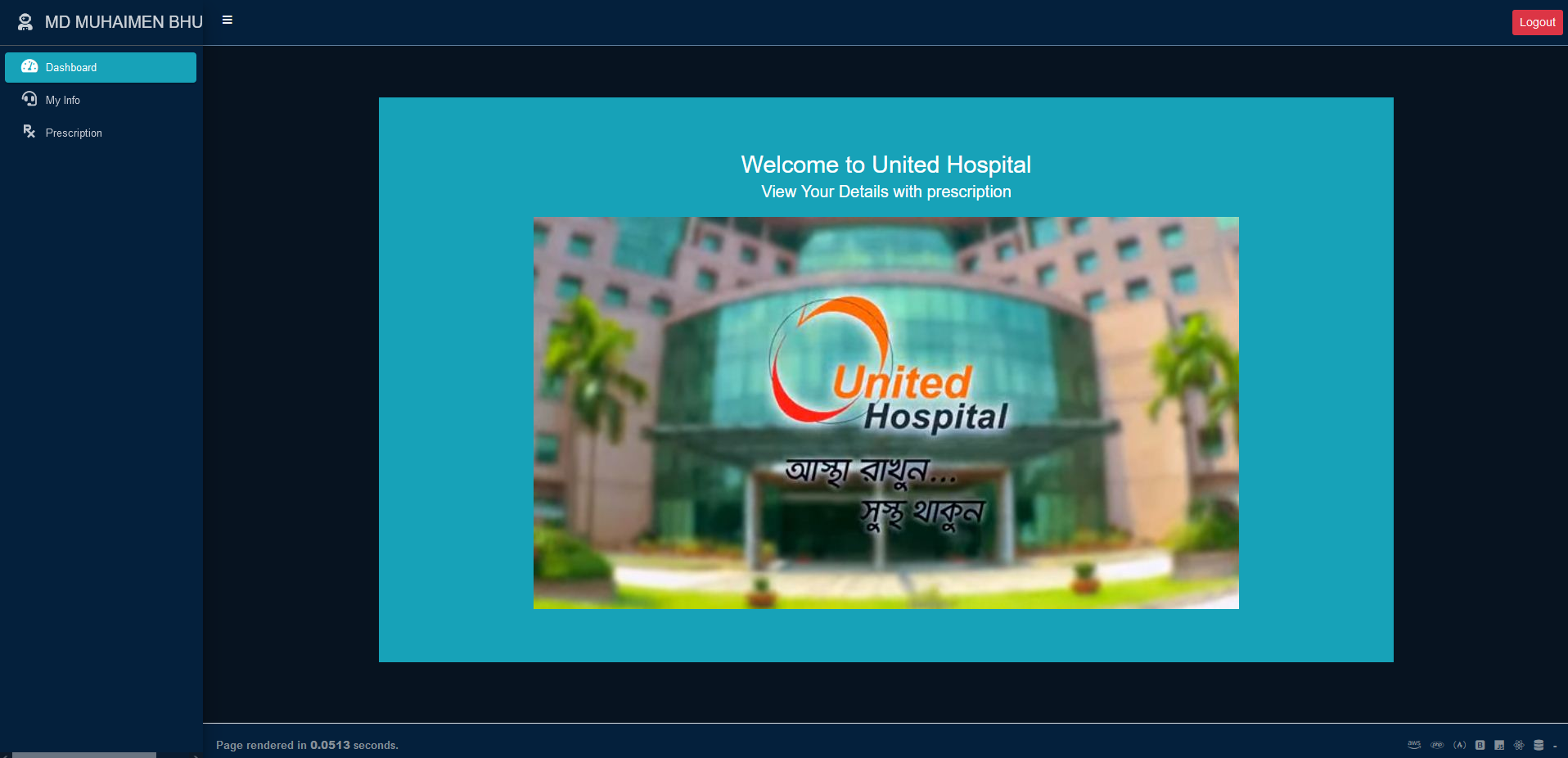
P- This section all item is for patient basic information input formAssessment- This section all item is for follow up form of patient .Drug- Thi section all item is for create prescriptionCall Management- Sass filesUser Creation– All external libs.Year– All external libs.Analysis– All external libs.
Scroll down to know more about basic information or click basic information tab from left sidebar.
Store and follow up
In this section each and everything will manage by paramedics.so to manage everything must login as paramedics.
Add Patient
To add or register a new patient their are two way in system.
On call patient registration- On call take some very basic information from patient and fill up from and need to give a appointment date (its required).before two days paramedics get a notification for call this patient to remains.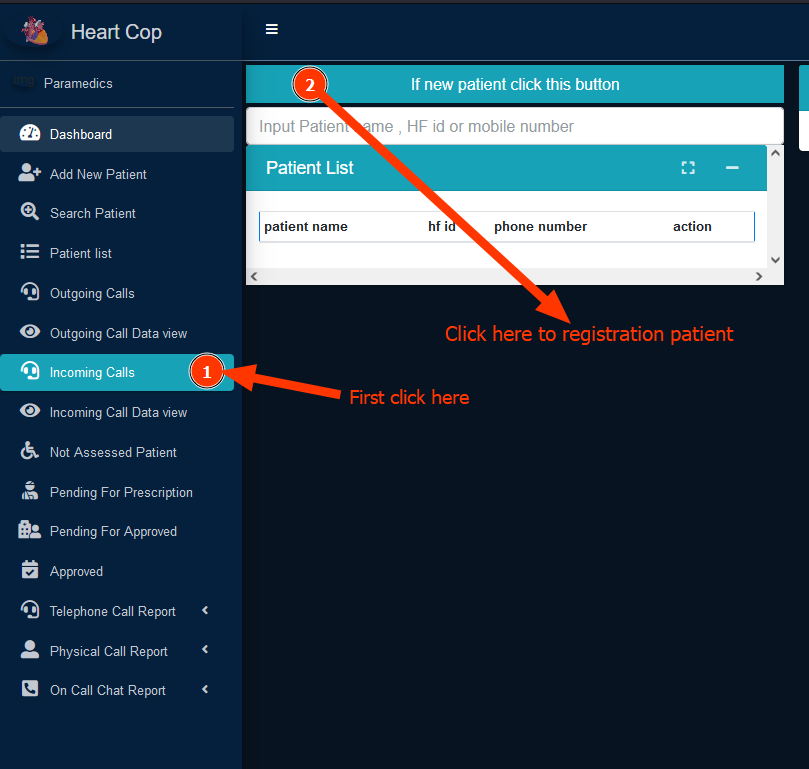
after click this a modal will open.input and submit.
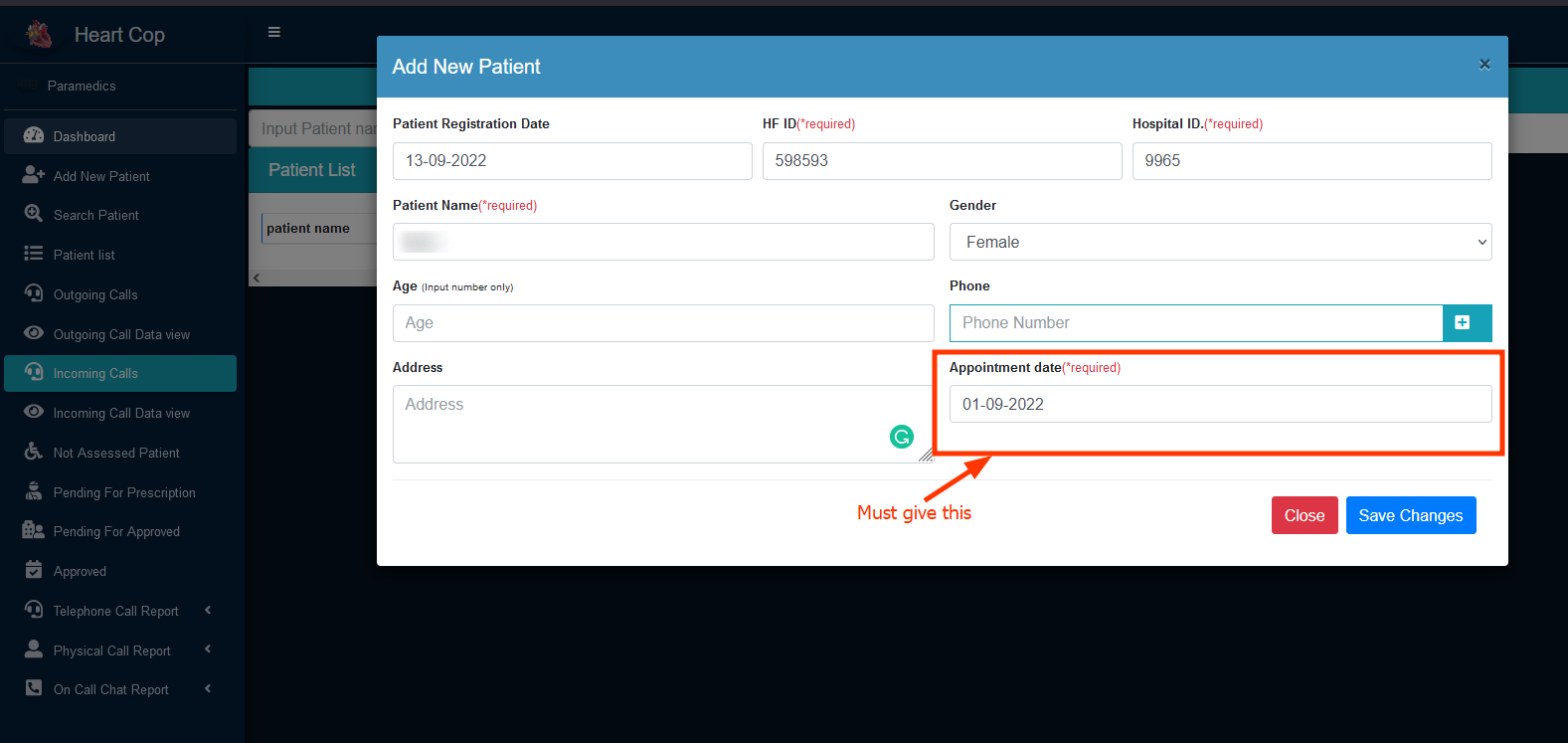
Physically present patient registration- This part has 5 section .Basic info part-Input some basic information like name ,id gender .HF ID, Hospital ID and patient name is required.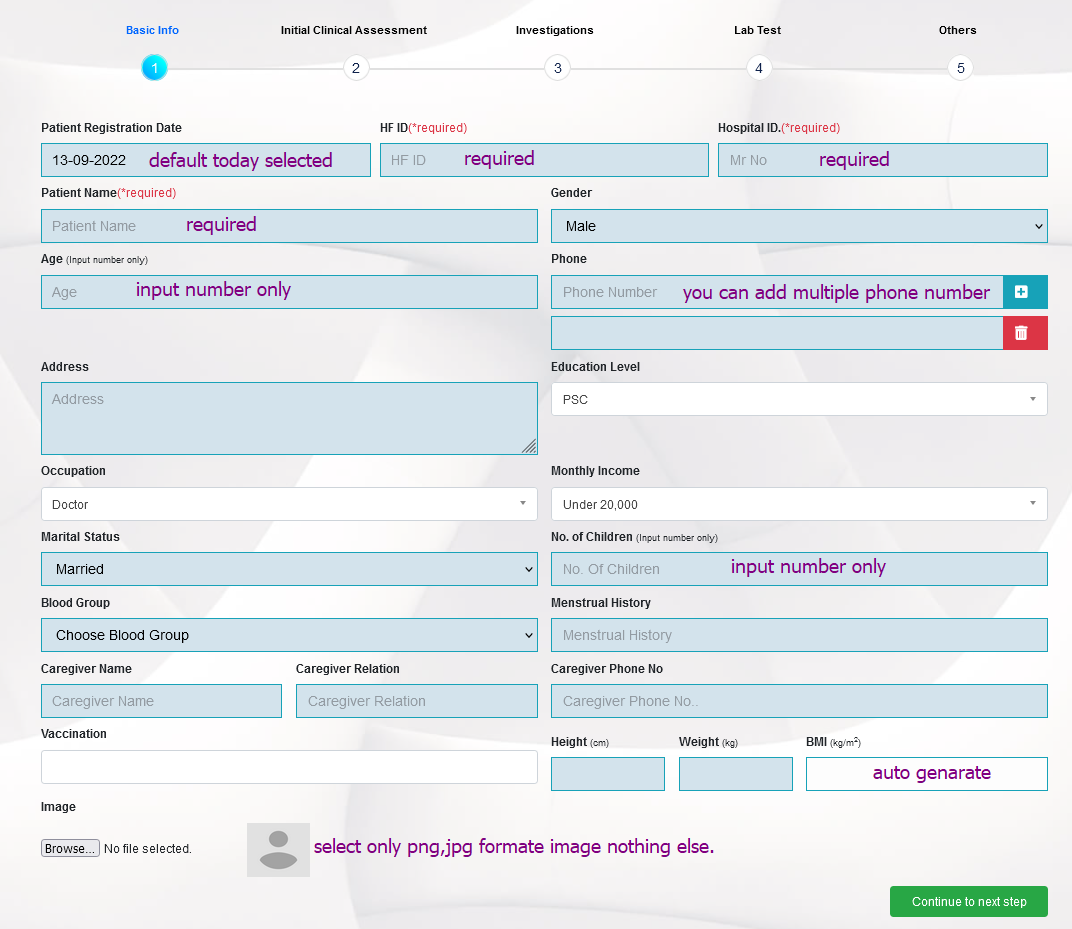
Initial clinical assessment- Here has past medical history.risk factor, category of heart hail, previous cardiac surgery, previous interventions,comorbidities,and diagnosis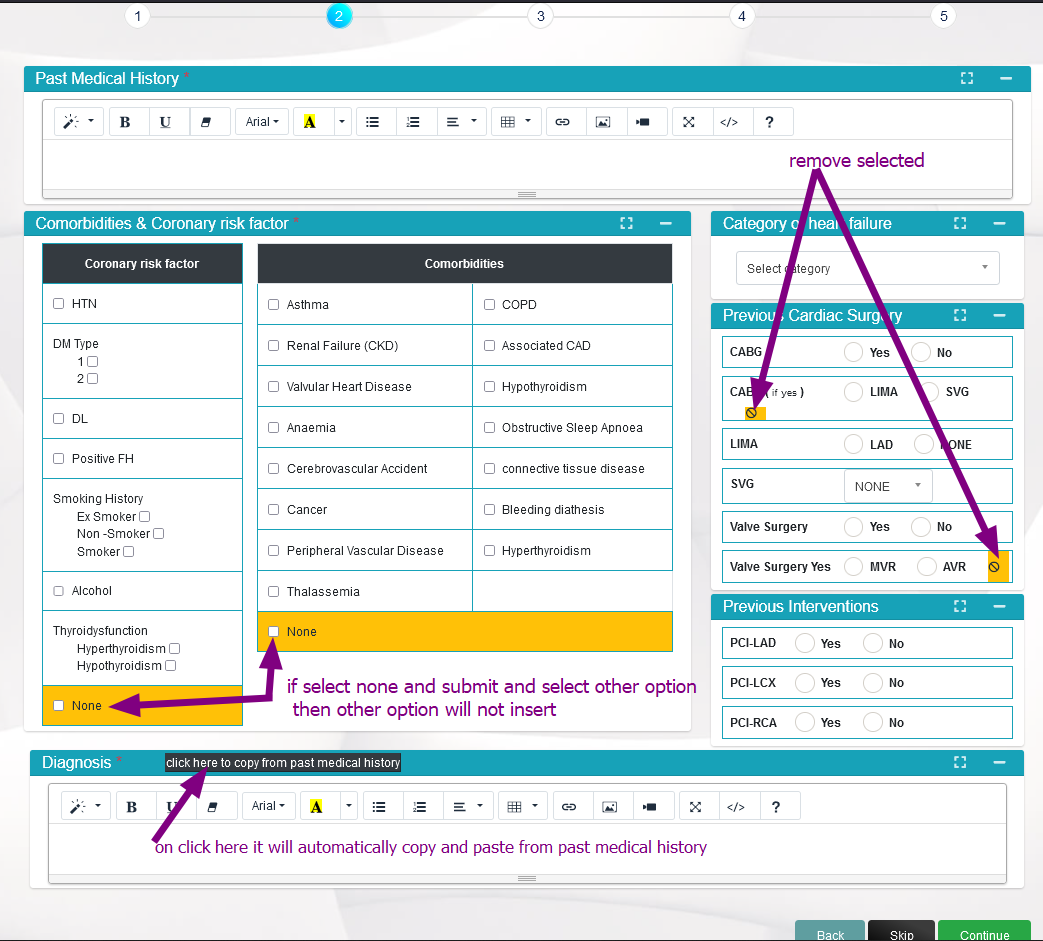
Investigations part- Here has some test entry input field.to input a report you must entry date.after fill up row then click the plus button at the last.it will append a row with your entered information in the bottom of the row. if their has multiple it will auto arrange by date.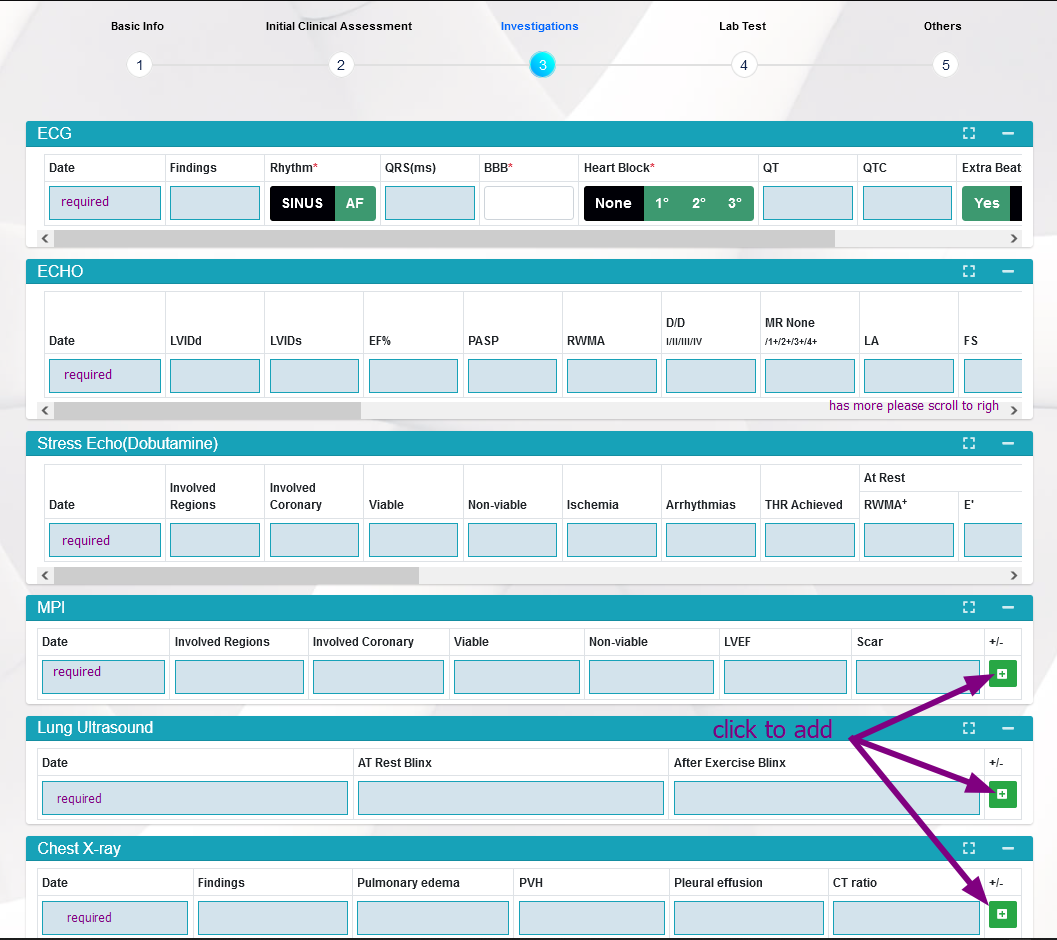
Lab test- Here has some test entry input field.to input a report you must entry date.after fill up row then click the plus button at the last.it will append a row with your entered information in the bottom of the row. if their has multiple it will auto arrange by date.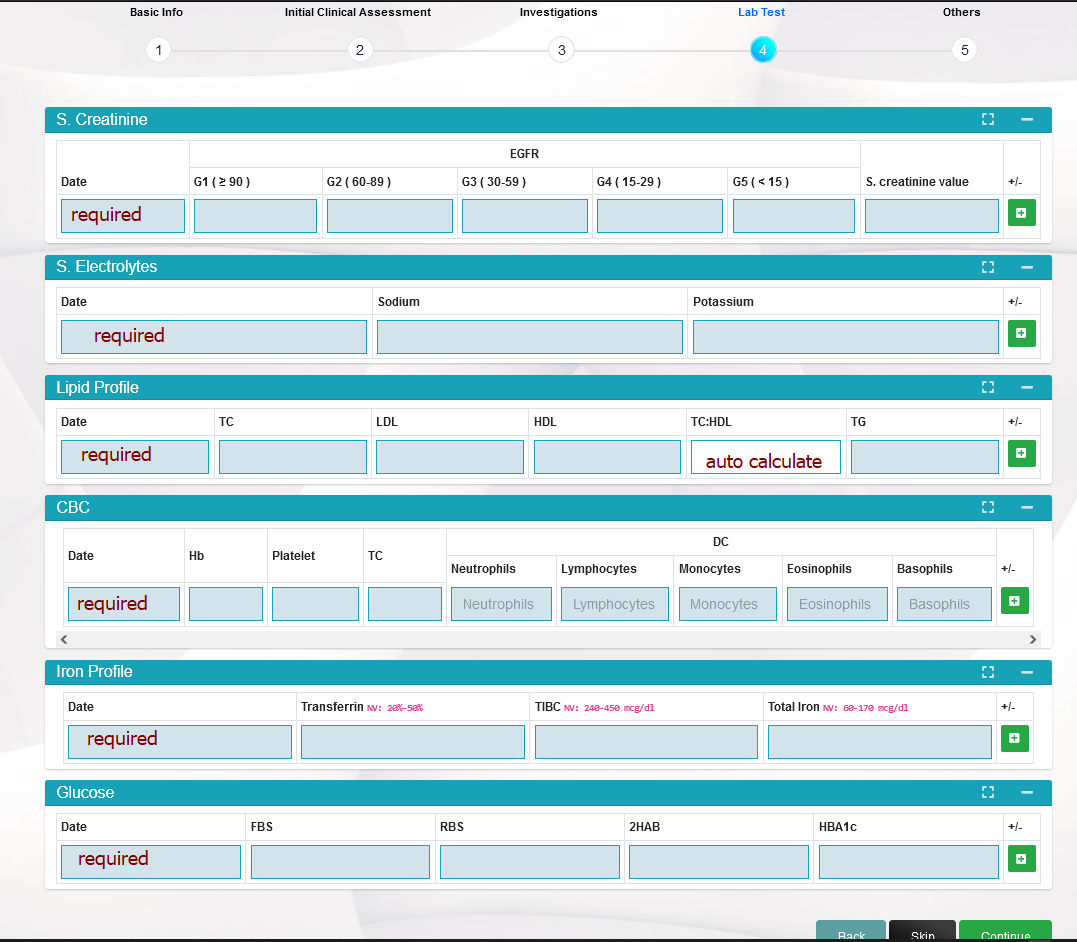
Others- Here has some test entry input field.to input a report you must entry date.after fill up row then click the plus button at the last.it will append a row with your entered information in the bottom of the row. if their has multiple it will auto arrange by date.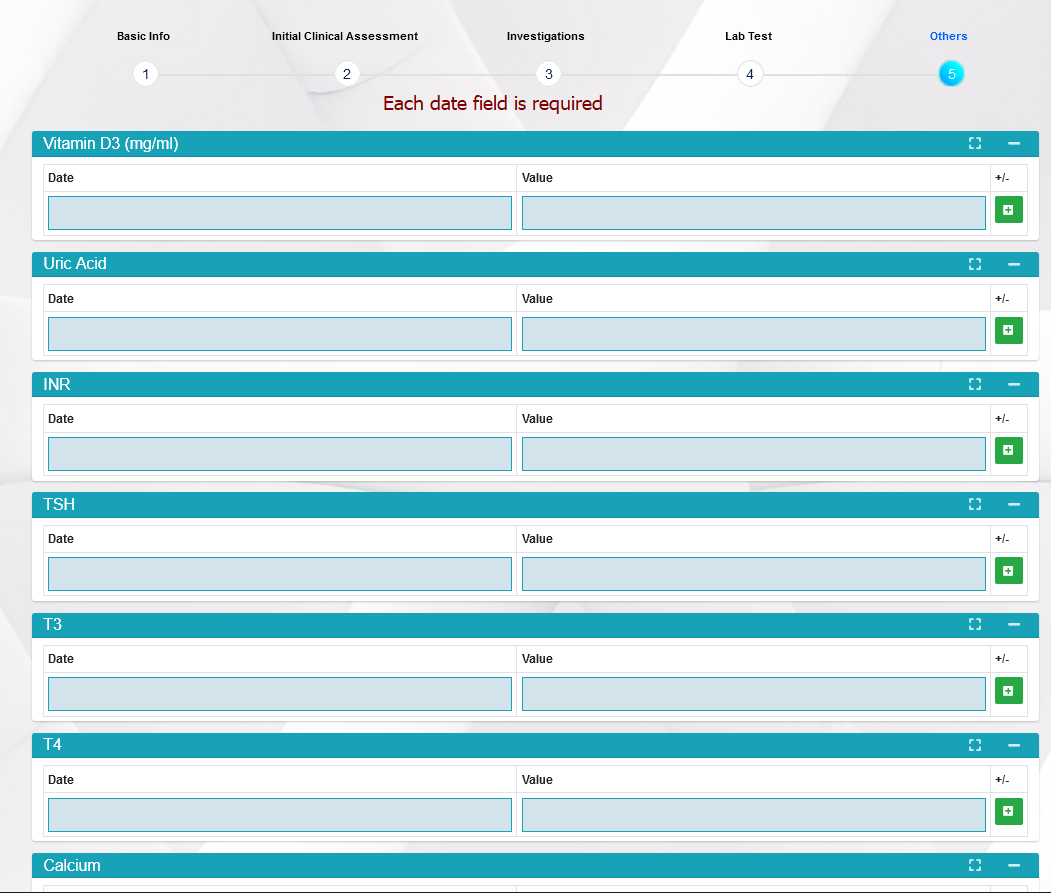
Edit patient
To edit a patient basic information or test report just go to patient list .click the edit button of same row which patient you want to edit.then show the edit form which is exatly same as add form.but in edit form patient all data will active.user can modify data and submit to change
NoteDon't try to access application with browser url.
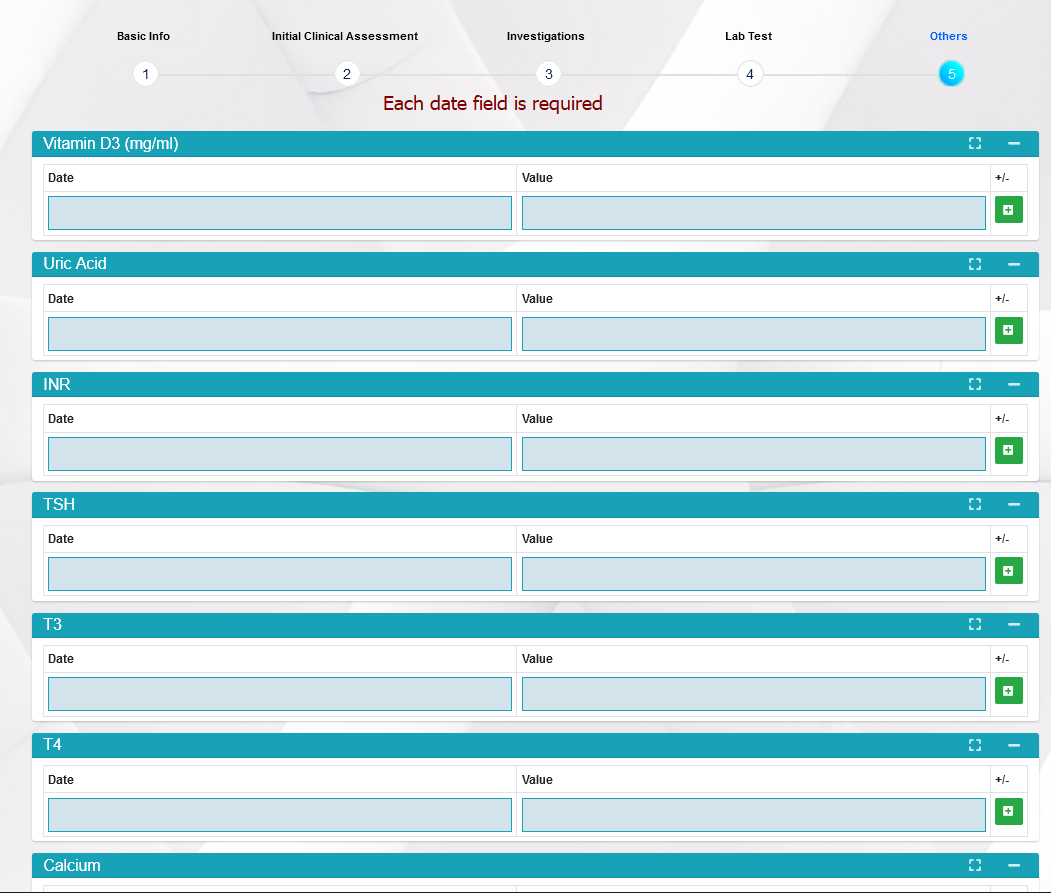
Patient list
Lets see a image of patient list.we have mark some point lets talk about
those marking button.
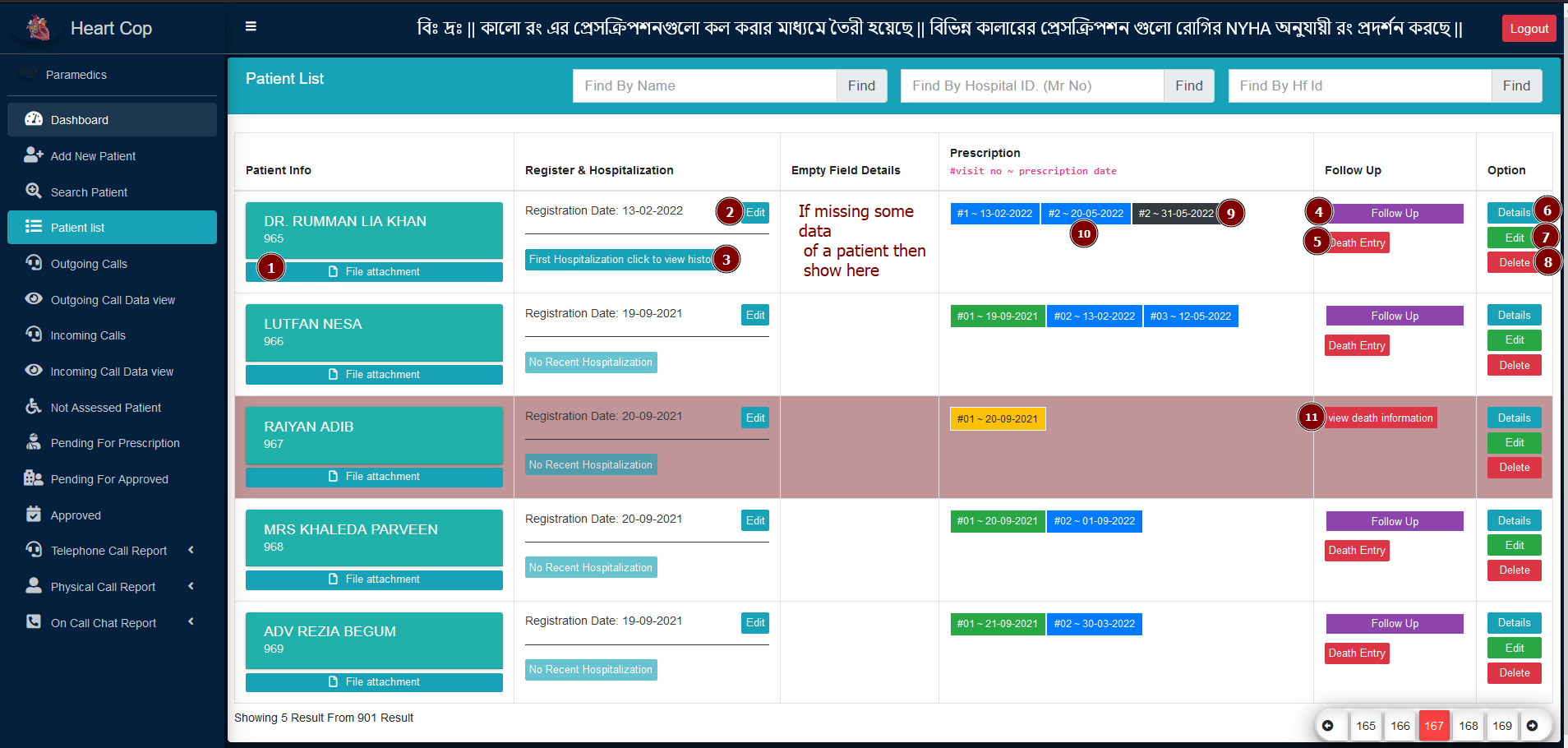
1) File attachment-To add patient's file click on this button. add only jpg,jpeg or png format image.
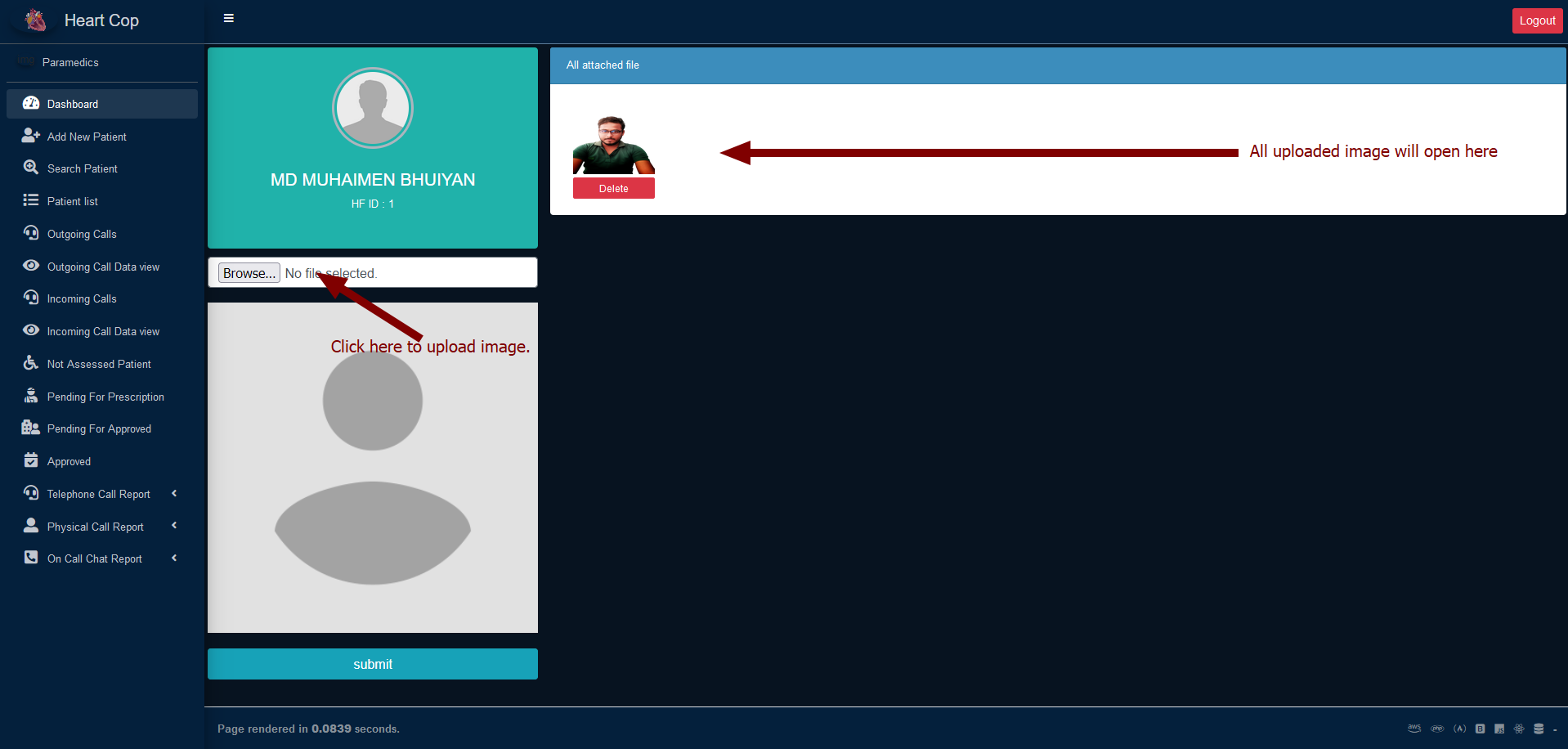
2) Edit registration date- If need to update registration date you can just click this button.a modal will open then select new date and submit.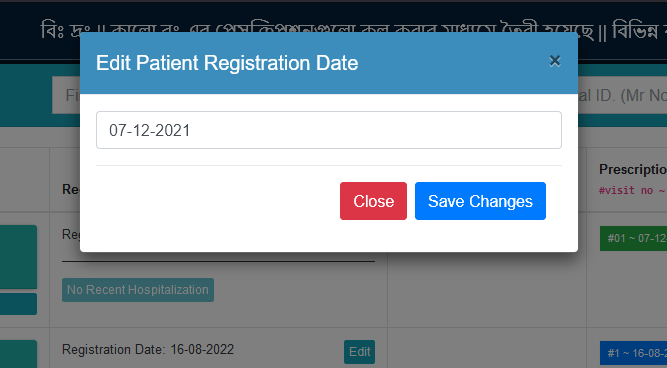
3) Hospitalization history- If patient have any hospitalization history then all history date and reason will show on click this button and serialize number like first, second, third.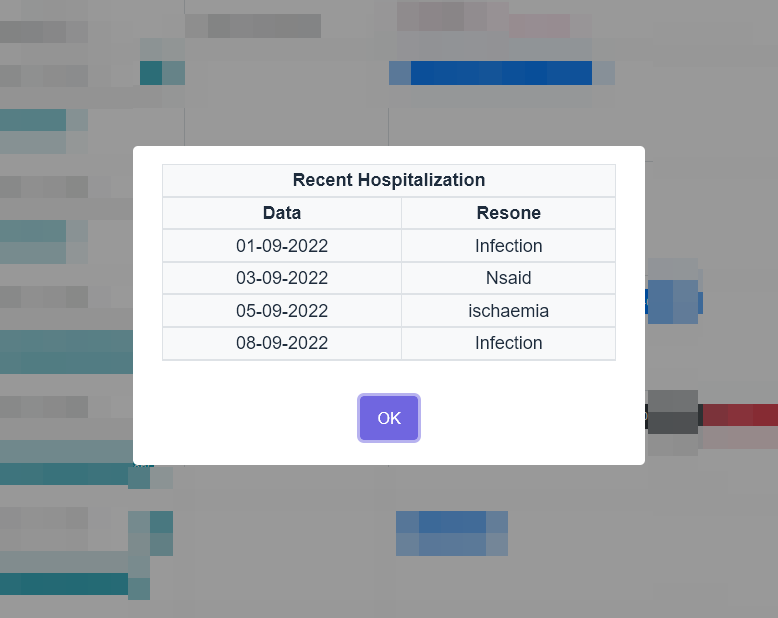
4) Follow up-To follow up a patient we need to click on this button .if this patient in on processing to prescription then this button will be disable.5) Death entry- If need to entry a patient as death then click this button.a modal will open.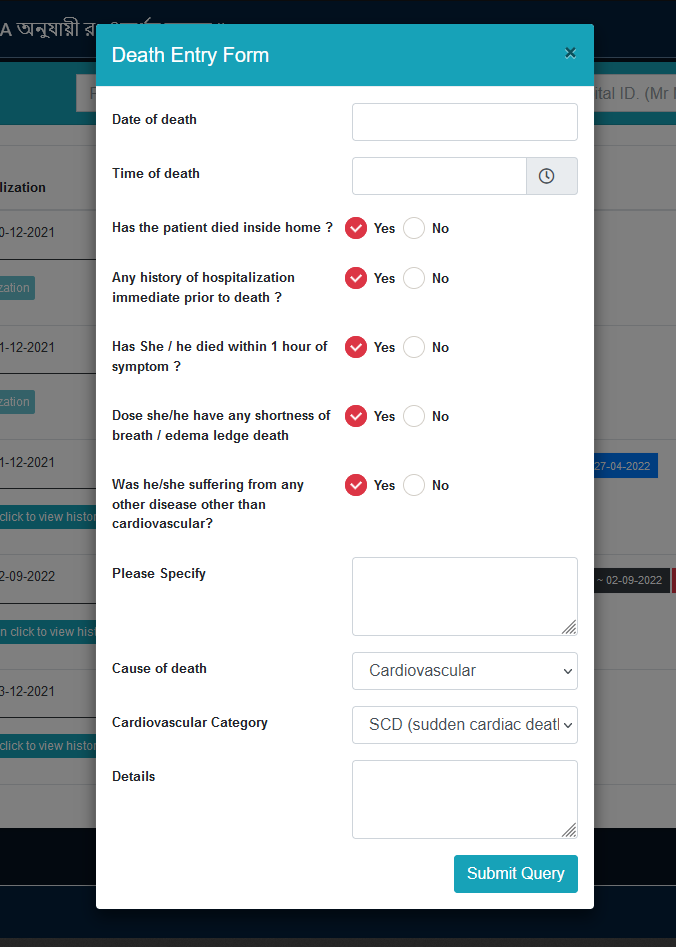
6) Details of patient- To show whole details of a patient click on this button.7) Edit patient- To edit a patient just click this button . Its redirect in edit form.8) Delete patient- To delete a patient permanently click this button.9) Black color prescription- All black color prescription generate by on call prescription.if paramedics change any data on prescription on telephone call then genaro a black color prescriptions against the patient.10) Another class prescription- Another color prescription is patient regular follow up based prescription .the color is showing as patient nyha status.- Green color is mean ->NYHA I
- Blue color is mean ->NYHA II
- yellow color is mean ->NYHA III
- Red color is mean ->NYHA IV
11) view death information- To view death information click on this button.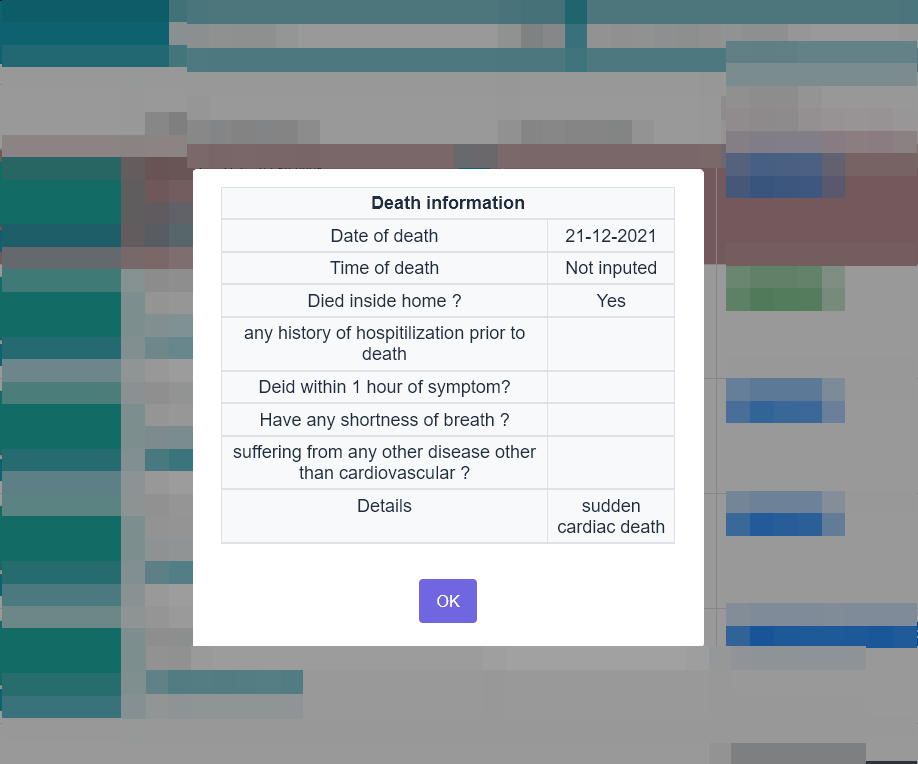
Follow up patient
To follow up a patient click follow up button from patient list.Don't try to
access this page directs with url.
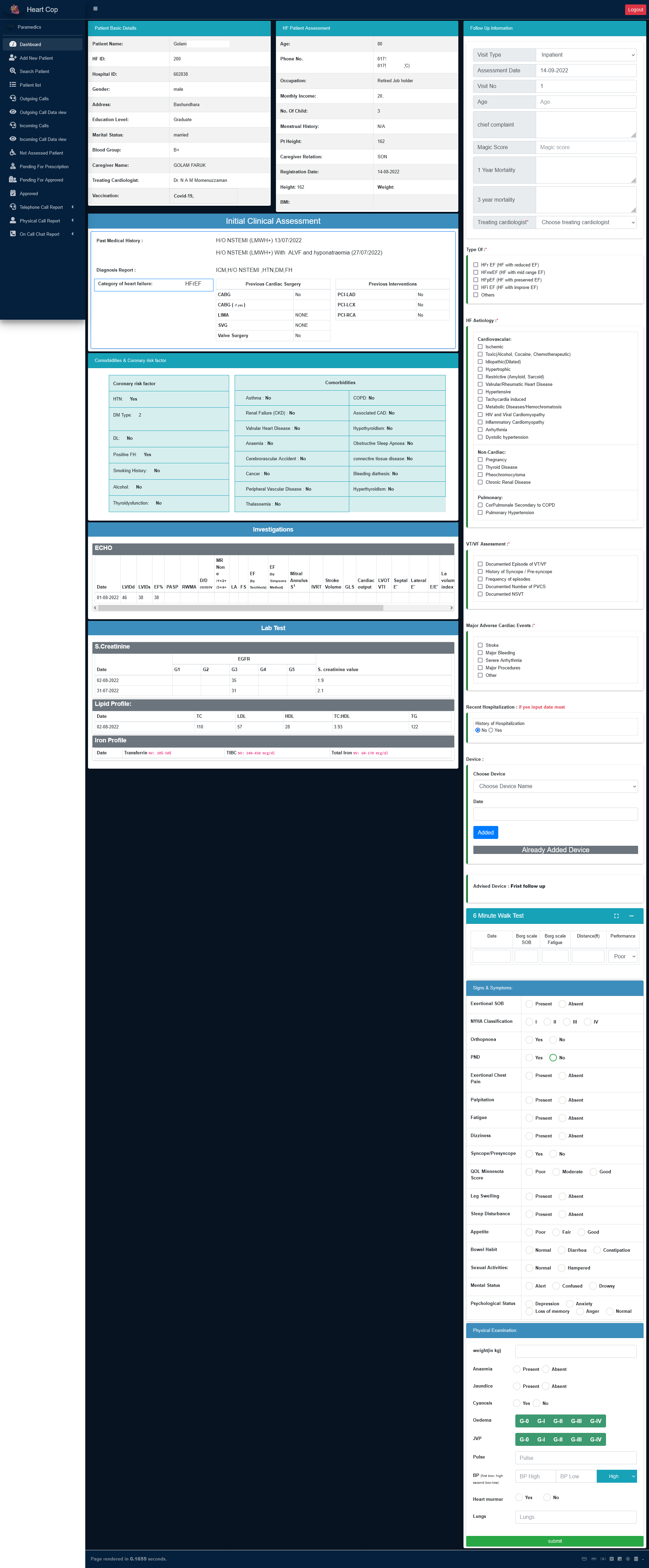
Prescription
After complete follow up of a patient specialist create a prescription.and then consultant modfiy the prescription if need any change . or approve directs the prescription.
Add Prescription
First of all need to add primary prescription of patient by specialist doctor.
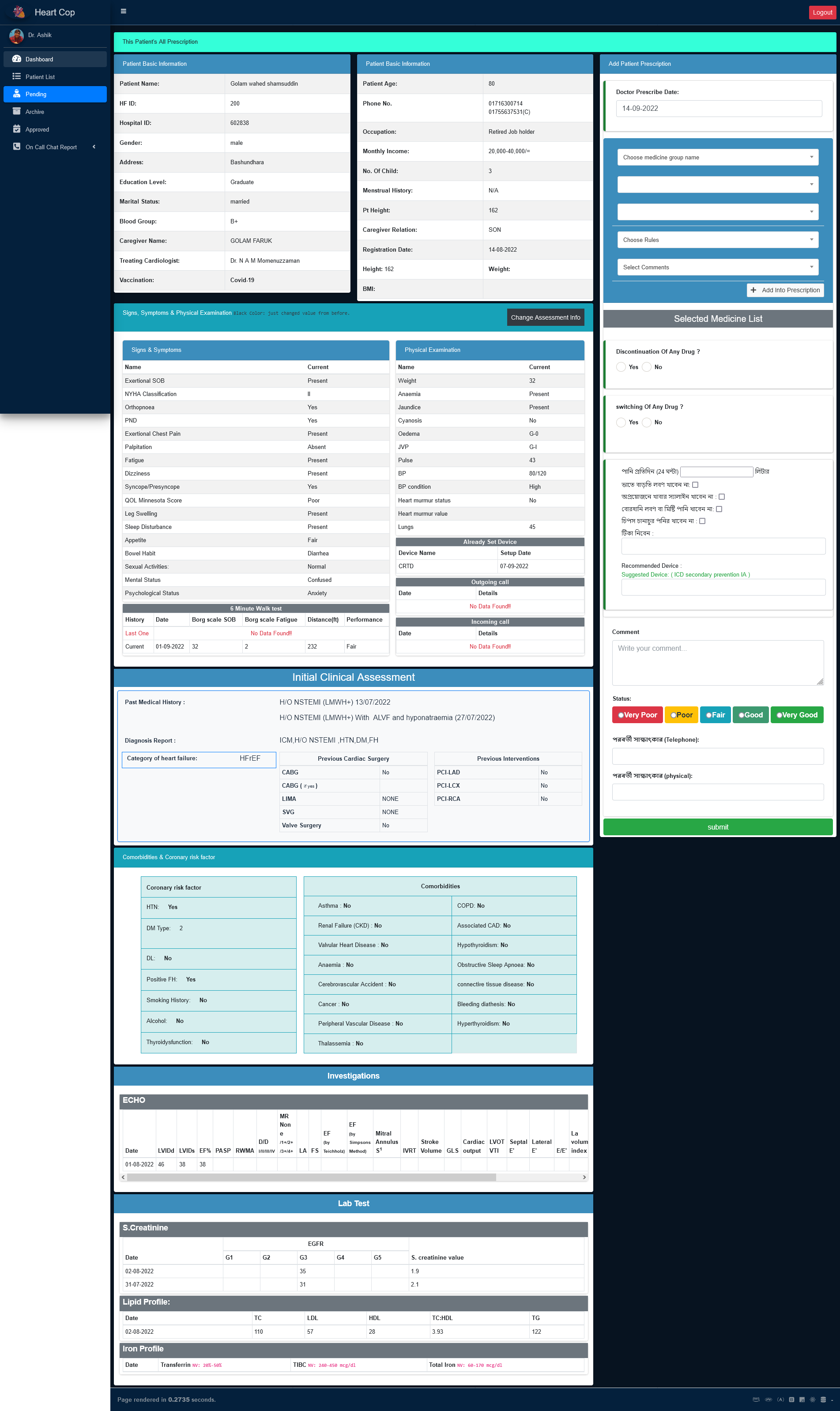
If
patient have previous prescription then old prescription will automatically show on form as
value by default.
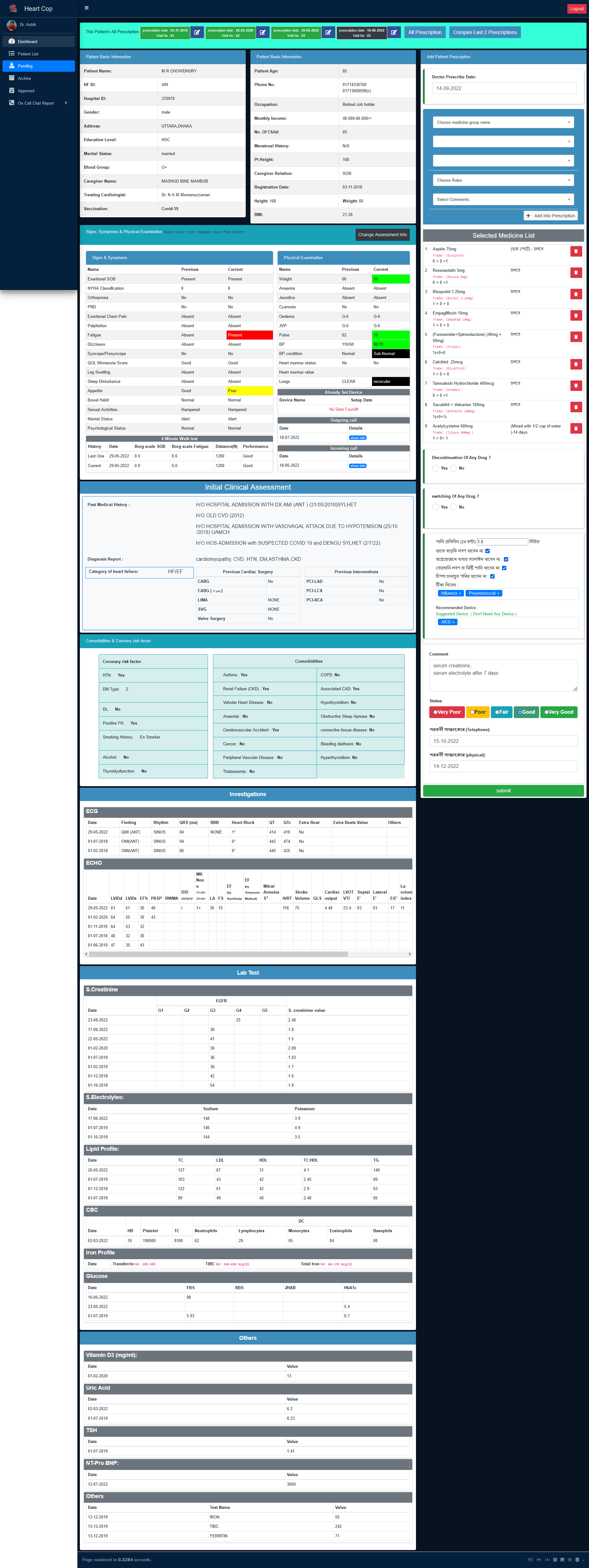
Edit prescription
On Edit page everything is same .but all value will show what added on prescribe.
Compare prescription
If patient have previous prescription specialist or consultant can compare with last prescription and creta prescription in same page.
Call manage
After complete a prescription creation of a patient system automatically create physical and telephone call date As the prescription date and patient status.and it skip weekend.in everyday paramedics can see the current day's telephone and physical call patient list in dashboard.telephone call is current date call and physical call is for remind before 2 days.
Out going Call
Only paramedics call call to patient and entry or modify from his/her panel.
From dashboard or outgoing call menu from sidebar paramedics can call to patient.- on telephone call page there are 4 option.No Response- On click no response radio buttonBusy at the moment- Changes the Font size to 14px.Similar with No response.
Death- On click death button a death entry form will openReady to talk- if patient ready to talk then ask below's form question adn entry and then submit.paramedics can change prescription by click in change prescription button.
Incoming call
Some of the time patient call to hospital for some information or help.or any other issue.paramedics provide the support to paramedics.on incoming call time click incoming call button from side menu.paramedics can add new patient and give him/her appointment by clicking if new patient click this button .
Find the patient by patient name ,hf id or mobile number.then click to input information
button. and input patient problem and solution .if need change prescription or reschedule
for physical call click the button.work with direction serial.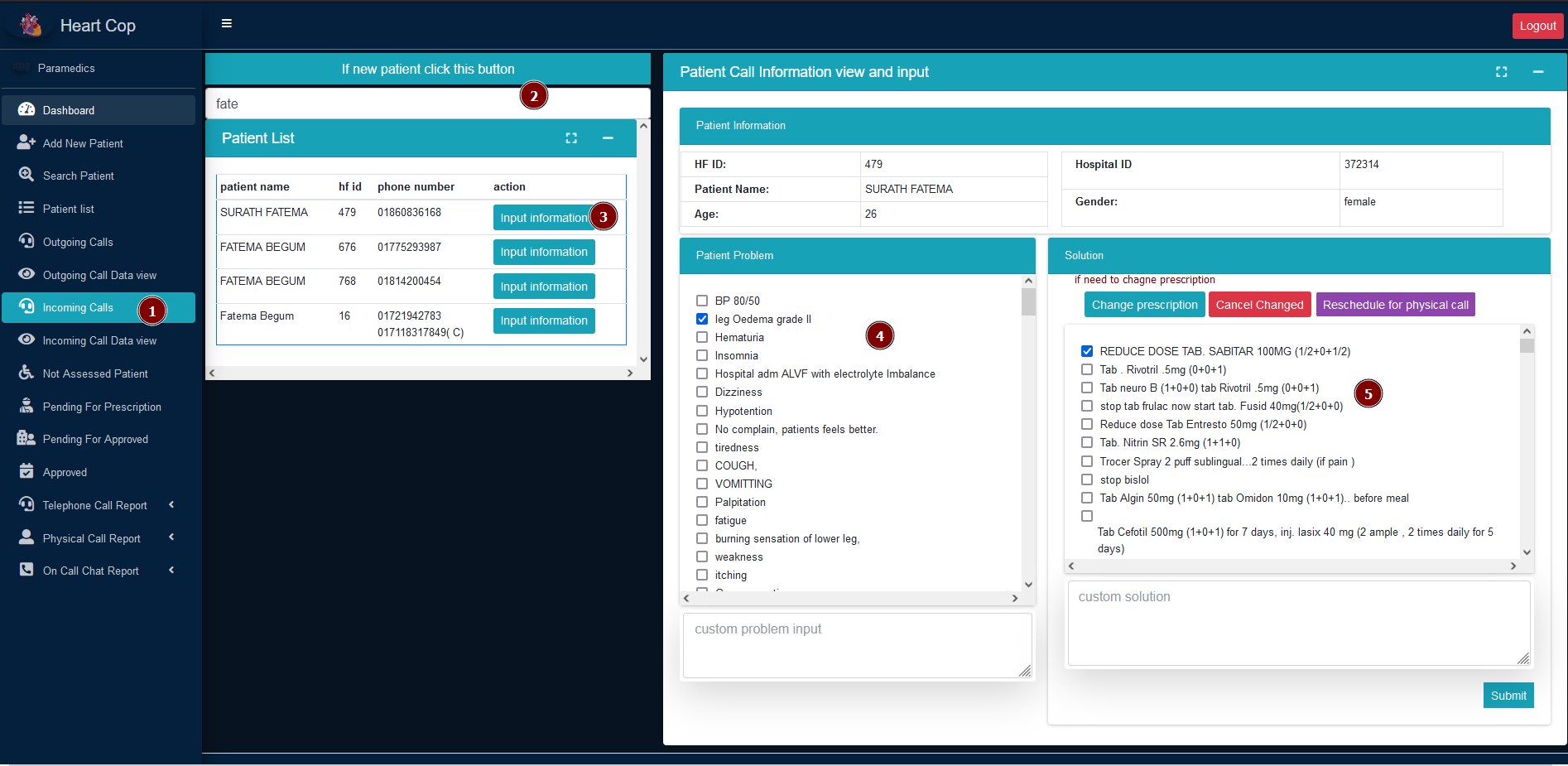
View incoming called data.
After complete the incoming call paramedics can show this information by clicking incoming call data view button from side menu to call history colum.
Report
There are more than 50 report in different category.some is patient registration based and some has follow up based.all information of a chart you will get from the bottom of chart
Patient analysis
Clinical dashboard report
Patient registration report
Age distribution of patient
Ecg all report
Echo all report
patient age range
Gender ratio
Visit type
Monthly income
History of hospitalization
Coronary risk factor
Comorbidities
Category of heart failure
Haemoglobin value
Creatinine value
S creatinine value egfr
Vitamin d3
T3
T4
TSH
URIC ACID
Not in patient
Medicine Analysis
All report are for the medicine group related.
Medicine all report
showing the all report.user can active or deactivate group from admin panel.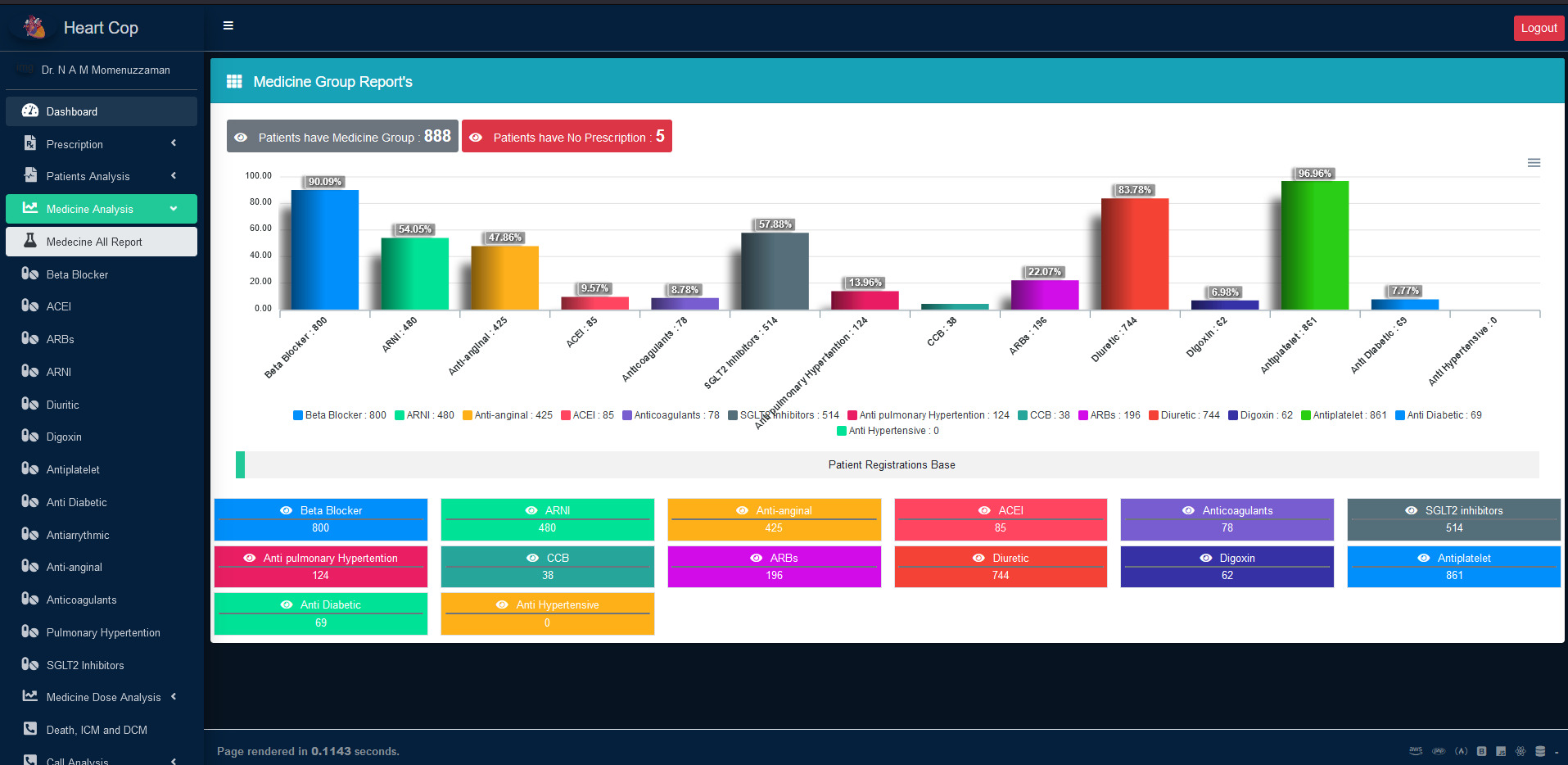
Note: Another all group of medicine is same.
Medicine dose analysis
All report are same showing individual drug of a group
Death ,icm and dcm
Call analysis
Call record
Overall patient status
paramedics activity
FAQ
If You have any question please mail us.we will answer you.
Source and Credit
- admin Lte : https://adminlte.io/
Fonts:
- Icons Font Face - https://fontawesome.com/
Scripts:
- jQuery - http://www.jquery.com/
- Bootstrap 4 - http://getbootstrap.com/
- Php - https://www.php.net/
- Javascript - Vanila javascript
- React JS- https://reactjs.org/
Support
Send email To rimonhoshen@gmail.com